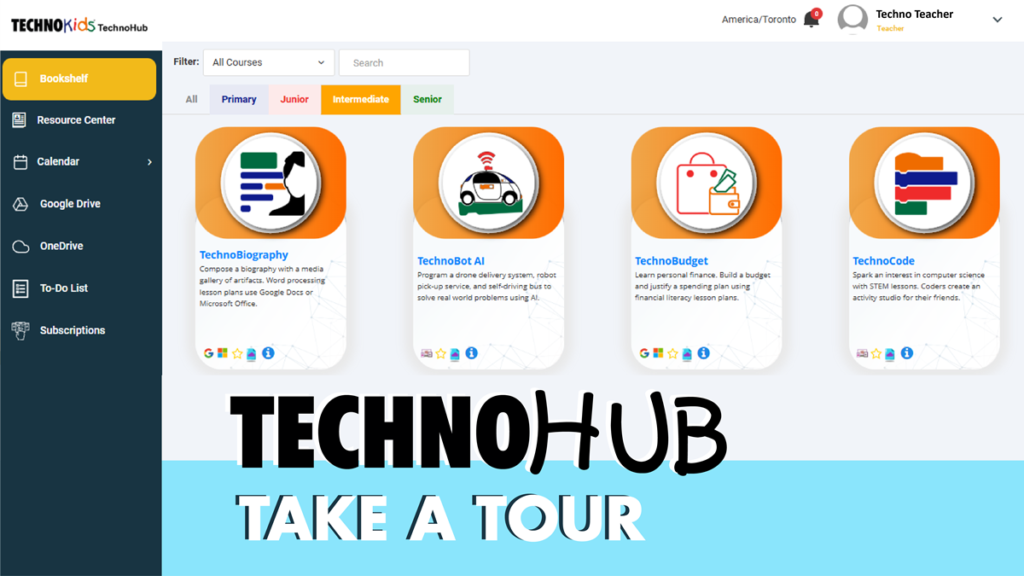TechnoKids digital literacy and coding courses are now available on our new e-learning platform, TechnoHub. We have transformed our static bookshelf into a dynamic learning system. Take a tour to discover how to use TechnoHub instantly.
This tour explains the features in TechnoHub that are included with the Starter License. The Starter License can be used to teach a course or curriculum collection to an unlimited number of students at your school. But…Starter License is just the start! Soon we will be launching Class, Classrooms, and School Licenses which will include student accounts, auto-grading of quizzes, class management tools, and more!
Let’s start the tour…
Login to TechnoHub
First, you need to sign into your TechnoHub account at https://technohub.technokids.com/. If you don’t have a TechnoHub account, you will need to purchase a TechnoKids course or curriculum collection. Or you can sign up for a Free STEM Curriculum Trial to try a limited selection of our most popular digital literacy and coding lessons.
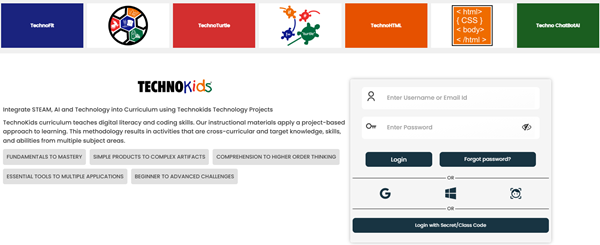
Select a Course From Your TechnoHub Bookshelf
Once you have entered your username and password, you will see your personal TechnoKids bookshelf. Courses are organized by category (Primary, Junior, Intermediate, and Senior). There are tools to filter or search for a course, which is helpful if you have a curriculum collection. Each Course Card has a Favorite tool to bookmark it so that it is easy to find later. Or you can click the Information tool to learn more about a course.
To start teaching a course, click on a Course Card.
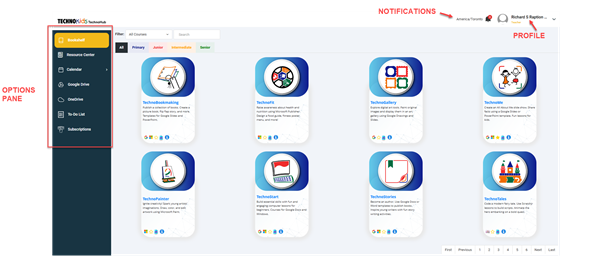
Pick Your Course Version
The Course Window includes all instructional materials. By default, it displays the Teacher Guide. The FIRST THING you must do is select the version. If you are teaching a digital literacy course, you must decide if you intend to use Microsoft 365 or Google Docs to complete the activities. Use the slider in the top left corner to instantly switch from one version to another. This is not necessary if you are teaching a coding course.
You will notice there are also tools in the top left corner to pick the format of the teacher guide or workbook. It is advisable to select E-Book. This selection will allow you to use interactive curriculum standards and bookmarking tools, which are not available in the PDF.
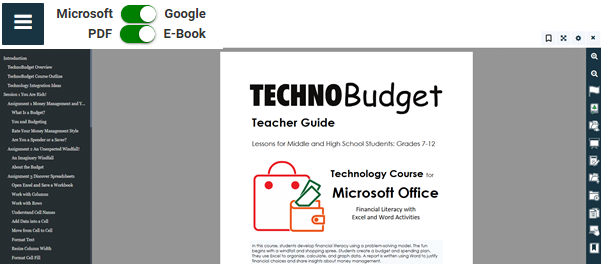
View or Print the Get Started Resources
Next, you need an overview of the course. The Get Started resources will help you quickly learn about the course assignments and content so you can start teaching right away. Here you will find printable documents including a course description, preparatory steps, list of resources, and a schedule. One of the most important files is the schedule. It recommends the duration for each assignment, as well as suggestions for course modification.
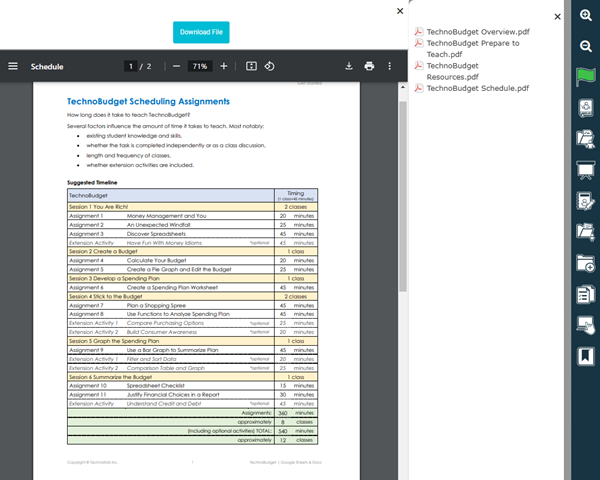
NOTE: Although not part of this tour… the Starter License includes a Yearly Planner tool which you can use to schedule your TechnoKids courses and then export with curriculum standards to submit to your school administrator at the start of the school year. You can learn more about how to generate long-range plans in a future blog post.
Read the Teacher Guide in TechnoHub
Now that you know about the course it is time to read the Teacher Guide. It includes detailed instructions for course delivery. This document includes integration ideas, lesson plans, and answer keys. A TechnoKids course is six Sessions. Each Session divides a task into assignments. Teachers have the flexibility to choose assignments from the Teacher Guide that fit with their instructional time and meet the needs of students.
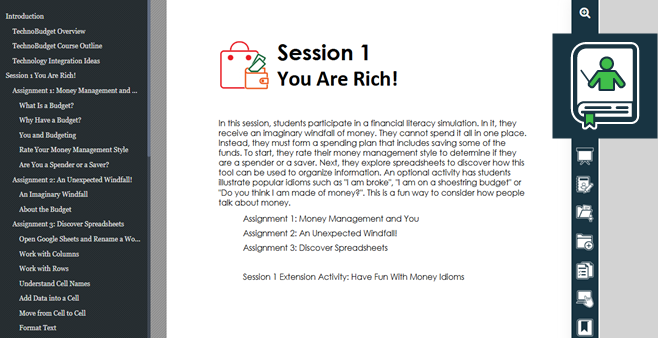
Preview or Download the Teacher Resources
Next, you need to download the resources required to teach the course. These files will include assessment tools, parent letters, certificates, as well as project samples. These materials are customizable if you need to differentiate instruction. Please note, if you have not done so yet, read the preparatory steps from Get Started as you may need to print or view a file before teaching.
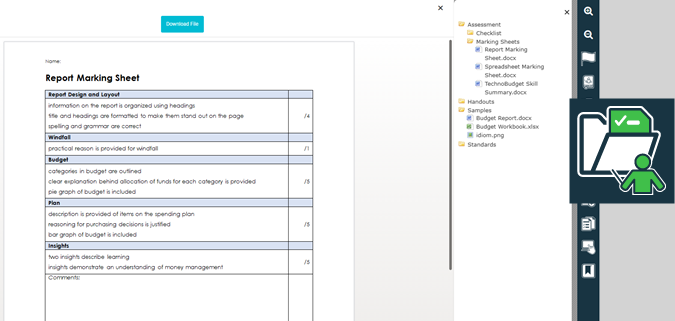
View the Course Slides
Another resource you may want to download is Course Slides. Course Slides are a teaching tool that transform the assignments in a TechnoKids course into easy to follow, step by step instructions. Slides arrange course content in a clear, structured, and interactive way. Teachers can use the Session presentation files to enhance student learning. You can preview them in the Course Window or download the files to personalize them using Google Slides or Microsoft PowerPoint. Course Slides are a valuable visual aid that can be used to pace instruction, increase student engagement, and foster class discussion.
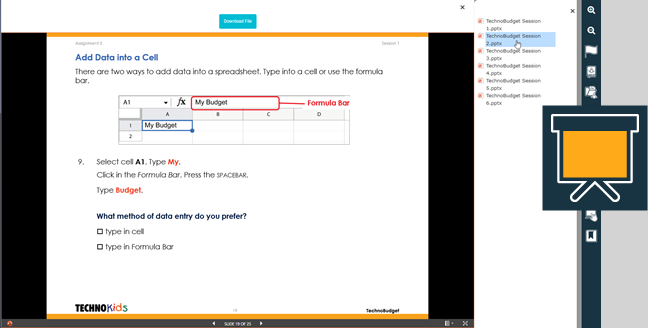
View the Student Workbook in TechnoHub
The workbook format varies depending on the type of license. The Starter License includes an online student workbook with assignments. The content of the workbook is also available as Course Slides to support whole class instruction. It is recommended that you use Course Slides instead of the workbook when teaching as the instructions on each page have been transformed into attractive slides.
However, if you have a Class, Classrooms, or School License then the workbook is interactive. Students must log in to their individual TechnoHub accounts to independently complete assigned tasks. Assignment questions and quizzes auto-grade. These licenses will become available in 2025, so make sure you are part of the TechnoKids News list to receive notifications.
Preview or Download the Student Resources
The next step is important! Your students need the content in the Student Resources folder to complete course activities. A required file might be a sample, template, or a digital/printable worksheet. Download the resources and share with your students. Please note, if you have not done so yet, read the Resources document from Get Started as it identifies the Assignment number for each resource.
Please note, should you have a Class, Classrooms, or School License then students can login to their TechnoHub account to access the Student Resources folder. No need to share files!
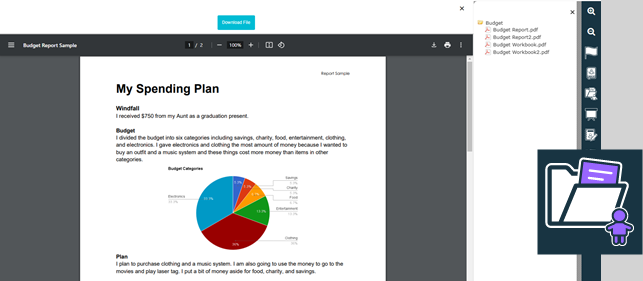
Upload Additional Resources (optional)
This next step is optional. You can skip it, as a TechnoKids course includes everything you need to teach. However, should you want to personalize course content, the Add Resources tool allows teachers to upload their own files. This keeps all supplemental resources in one convenient location, making it easy to differentiate instruction.
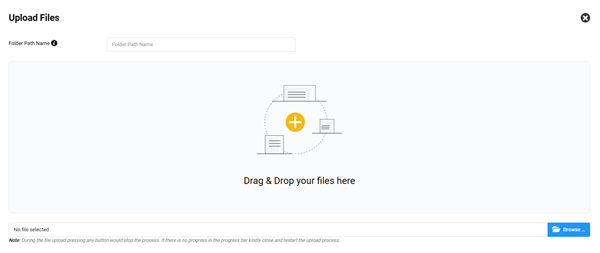
Map Course Content to Curriculum Standards
At this point, you are ready to teach a TechnoKids course. However, there are still several course tools you may want to use to simplify teaching. One of them is Curriculum Standards. Yes, you do have a Standards folder in Teacher Resources that contains printable correlation documents. But TechnoKids also made the standards for ISTE, CSTA, and Bloom’s Taxonomy interactive. To start, display the Teacher Guide in HTML format (use the slider in the top left corner). Then select the Curriculum Standards tool to show a summary chart. If you click an Assignment, it instantly displays the page in the Teacher Guide.
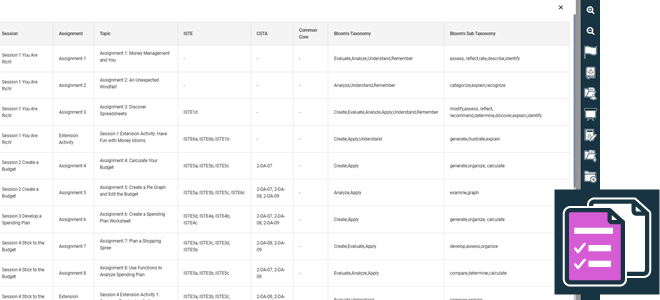
TIP: Mouse over a standard number to read the full description.
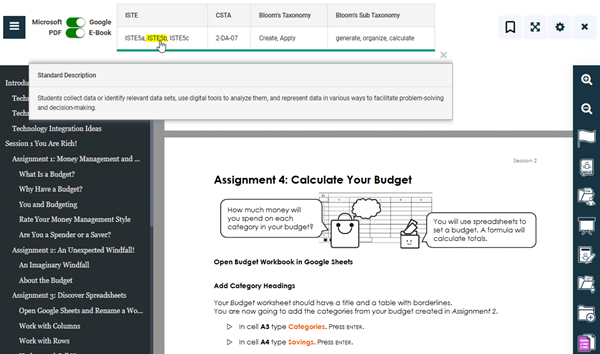
Use the Lab to Demonstrate Steps
Another great feature of TechnoHub is the Lab. Lab is available for Google Docs, Scratch, Scratch Jr, HTML, and BotLibre (soon we will be adding Python!) The Lab divides the Course Window into two frames, with the instructions in the left pane and the application in the right pane. This is ideal for demonstration purposes. When teaching, display the Teacher Guide or Course Slides, then click Lab to view them simultaneously. Now students can follow along on their own devices. No more toggling between windows or tabs while teaching. When you are done, click the Lab tool again to close the frame.
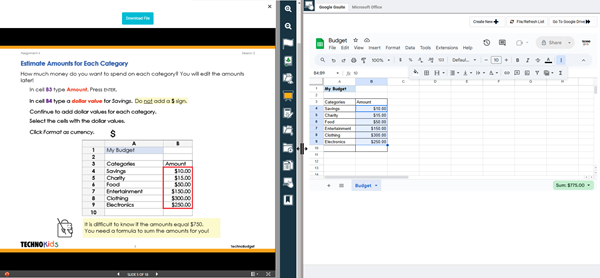
NOTE: If you have a Class, Classrooms, or School License then students can login to their TechnoHub account to access their own Lab.
Manage Bookmarks
Still another tool you may like is course Bookmarks. You can mark any page in the Teacher Guide or Student Workbook, using the Add Bookmark tool in the TOP right corner. Use this to save the spot where you want to start teaching or when the class ended.
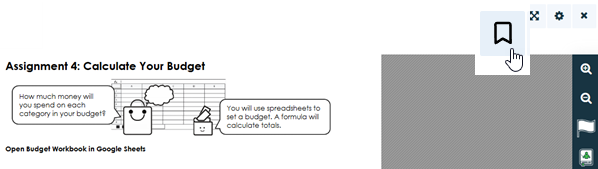
Use the Bookmarks tool to access all the saved locations. You will notice the list includes the Assignment name, Session name, and curriculum standards.

You Are Now Ready to Teach a TechnoKids Course
The TechnoKids Starter License includes everything you need to teach a course. This is a tour of the Course Window and all the tools and features you can use to deliver instruction. However, TechnoKids also offers you a Yearly Planner to generate long range plans. As well, you can use the Resource Center to download valuable materials such as program tool summaries and flashcards. If you are not a TechnoKids customer, sign up for a free trial and try lessons from our most popular courses.