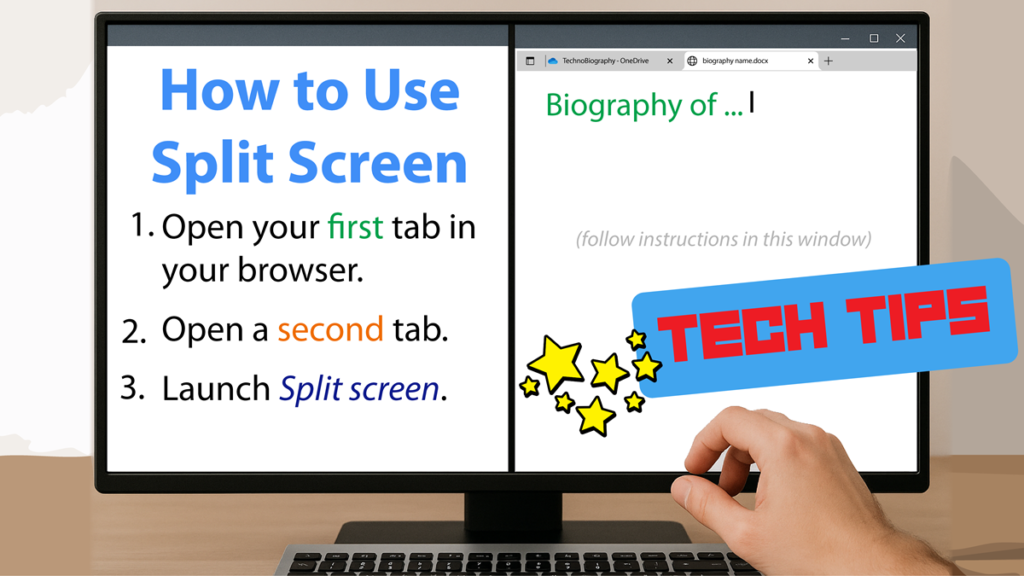Splitting browser tabs, also known as using a split screen or side-by-side view, serves several productivity and convenience purposes. It allows you to view and interact with two websites at once without switching tabs or windows. For example, you can watch a tutorial on one side while following steps on the other or follow assignment instructions while completing the task in another in side-by-side tabs. Split view reduces the need to constantly toggle between tabs, while saving time and improving focus and task flow!
- Use it for side-by-side comparisons (e.g., following tutorials or doing research).
- Keep a chat or video call open while browsing.
We have found that this works easily in the Edge, and with an extension, you can get it working in Chrome too.
How to Use the Split Screen Feature in Microsoft Edge
View two websites side by side within the same browser tab. It’s perfect for:
- keeping reference material open while working
- comparing information
- copying content between pages
- watching a video while reading
How to Enable Split Screen in Microsoft Edge
The Split screen tool exists in the Settings and more menu. If you feel you will use this feature frequently, you can move it to the toolbar. Follow these steps to enable it:
- Open Microsoft Edge.
- Click Settings and more (⋯) in the top-right corner.
- Go to Settings > Appearance.
- Scroll down to the Other appearance settings section.
- Click the arrow beside Toolbar.
- Toggle on Split screen.
Once enabled, the icon appears on the toolbar next to the address bar.

By default, Split screen can be accessed from the Settings and more menu options (Alt+F).
How to Use Split Screen in Microsoft Edge
- Open the Edge and a tab that you want to view.
- Open a second tab that you also want to view.
- Click Split screen in the toolbar or the Settings and more menu.

- Your current tab will move to the left side.
- On the right side, choose another open tab or enter a new URL.
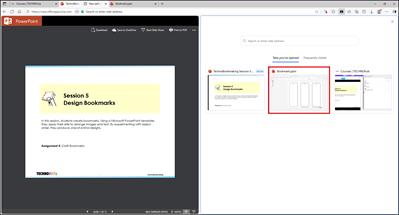
- Adjust the divider to resize each pane as needed.
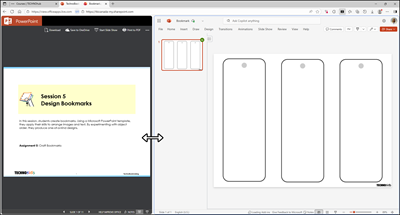
You can also:
- Right-click a link and choose Open link in split window.
- Drag and drop links between panes.
- Swap sides or exit split view using the toolbar options.
Manage Split Screen
- Click the three dots to open the menu options.
- Pick an option from the menu.
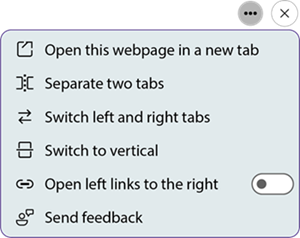
- When you are done, click the X in the top-right of either pane, or click the Split Screen icon again to toggle it off.
How to Use View Tabs Side by Side in Chrome
If you use Chrome and you want to stay in one window, install an extension in order to get similar results obtained in the Edge browser. We have found the following two extensions work quite well.
How to Use the Extension
- Open Google Chrome and a tab that you want to view.
- Open a second tab that you also want to view.
- Click the Extensions icon in the toolbar.

- Choose Split Screen for Google Chrome or Tab Resize from the list of extensions.
- Choose a layout.
Split Screen for Google Chrome

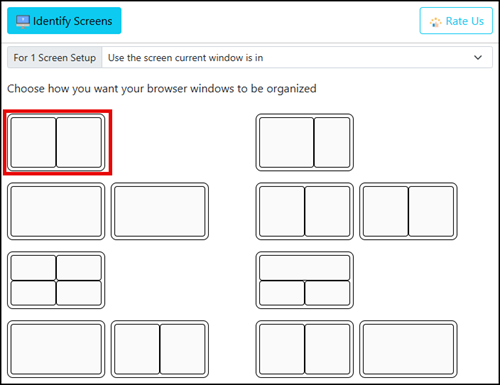
Tab Resize in Google Chrome
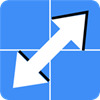
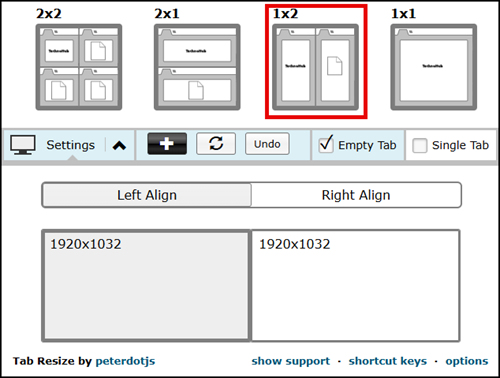
- The screen will divide into two portions. One will be a tab you have open, but the second will be a new tab.
- From the window on the right, drag the second tab you chose into the position of the new tab.
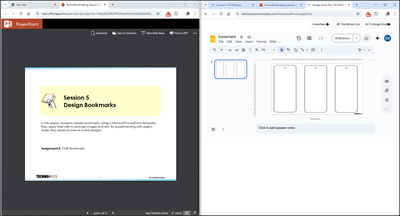
- The panes are not attached like they were in the Edge. They can be resized independently of one another.
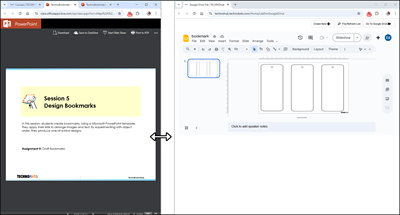
Final Thoughts
Split screen in Microsoft Edge is a powerful tool for anyone who wants to boost productivity and streamline their workflow. Splitting your screen, or tabs, can also be achieved with a few extra steps if you are a Google Chrome user. Whether you’re a student, professional, or casual browser, it’s worth giving this feature a try.