Straighten a picture in Photoshop using the new Content-Aware feature. You may have a crooked photo that would look better if it was straighter. First, crop using the Straighten option. This option allows you to set the horizon line and then apply a Content-Aware feature to edit the picture. Here’s how in 10 quick and easy steps:
- Open Photoshop CC.
- Open a photo of your choice that is crooked.
- Click the Crop Tool. From the Options bar select Straighten.
- Draw a line to represent the horizon.
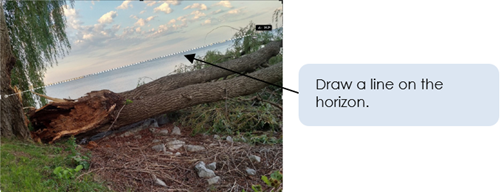
- The image is straightened and cropped. Notice the areas where you lose a lot of your picture.
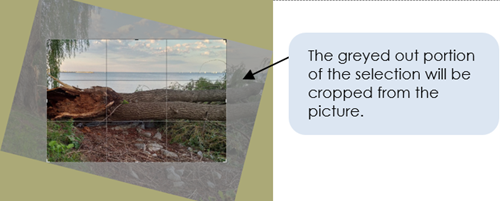
- Click Content-Aware from the Options bar. The area to be cropped is adjusted.
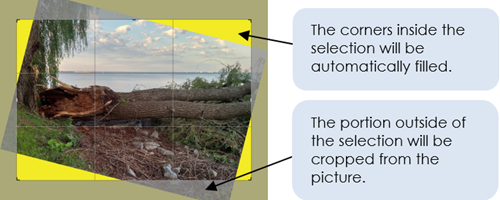
- Drag the selection handles to include or exlude any area of the photo.
- Click Commit to complete the operation.
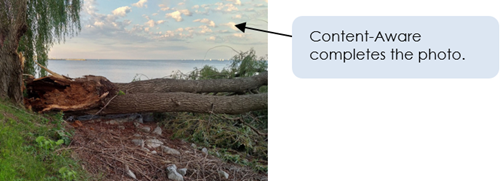
- Save the picture.
- Close Photoshop.
This is an optional extension activity in the newly revised TechnoPhotoshop project. Read all about Photoshop lessons for beginners here!
