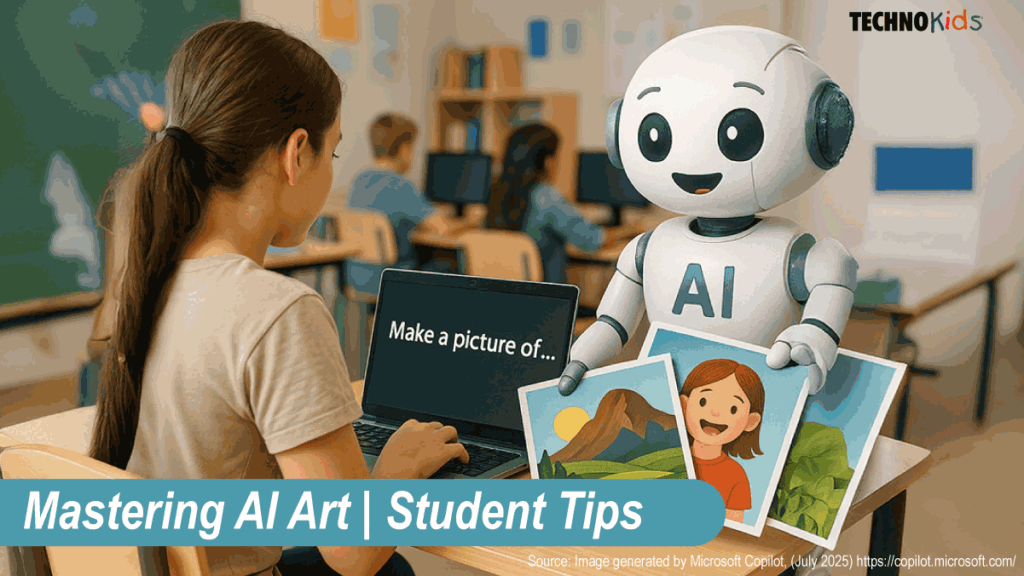From Prompt to Picture: 12 AI Image Generator Tips
AI image generators are powerful tools that can turn ideas into illustrations with just a few words. Whether students are creating artwork for a class project, a slideshow, or a story, knowing how to use these tools well makes a big difference. In this blog, you’ll find simple AI Image Generator tips to help write better prompts, use AI responsibly, and develop original content.
Creating the right image with an AI generator starts with writing a strong text prompt. Since many tools have daily limits and can take time to generate each image, it’s important to be clear and specific. A well-crafted prompt helps you get accurate, appropriate results without wasting time or image credits.
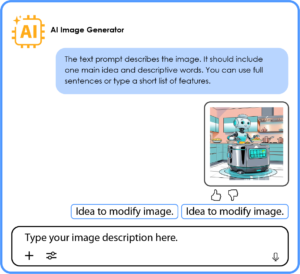
Best AI Image Generator Tips for Students
These tips come from TechnoKids’ new TechnoFuture AI course. As part of the project, students design a futuristic home gadget and bring it to life using AI image generators. They are guided in learning to write clear, descriptive prompts to create original illustrations. While developed for TechnoFuture AI, these helpful tips apply to anyone getting started with AI image tools.
- Keep ideas organized: Use full sentences or a short list of features.
- Focus on one main idea: Choose one scene or object and describe it well.
- Be specific: Include key information about the setting, subject, action, and mood.
- Setting: Describe the location, background, weather, season, or time of day.
- Subject: Describe an object such as the size, shape, color, or material. Or describe the person such as gender, age, race, hair style, or clothing.
- Action: Describe the activity, movement, or purpose.
- Mood: Describe the vibe such as whimsical, cheerful, mysterious, chaotic, or calm.
- Set the style: Pick a visual style such as realistic, cartoon, anime, pop art, or steam punk.
- Use descriptive words: Use adjectives such as giant, metallic, sleek, futuristic, or glowing.
- Refine the image: Tweak the design with the ideas provided or say what you don’t like.
| IMPORTANT! If you want to refine an image, many AI Image Generators cannot directly edit the original file. Instead, an entirely new image is created using the updated suggestions. |
Think It, Prompt It, Picture It: Advanced AI Image Generator Tips
- Define the lighting: Change the feel of an image by describing the lighting or shadows.
- Specify the palette: Outline the colors such as pastel, monochrome, neon, or earthy.
- Add perspective: Set the camera angle like top-down, close-up, or over-the-shoulder.
- Highlight the focal point: Specify the main element to set the focus of the image.
- Put text in quotes: Some image generators spell words incorrectly. Try putting the words in “quotes”.
- Try different AI generators: Use the same text prompt in different AI generators to see alternate images. Here is a list of over 20 free AI Image Generators.
AI image generators do more than just create pictures—they encourage students to think critically, describe ideas clearly, and express their creativity in new ways. By writing effective prompts, students practice communication skills while learning how to guide technology with precision. With the right approach, AI tools can be a powerful way to support learning, spark imagination, and bring ideas to life.
One Last Key Tip
AI image generation can be demanding on school networks. To use these tools responsibly, it’s important to limit unnecessary image creation by planning a clear, thoughtful text prompt before starting. Get expert advice: Before generating an image use ChatGPT or Copilot to improve the description. For example, type: I would like to make an image. How can I improve this description, “type in your prompt.”
This not only helps to get better results faster, but also reduces strain on shared technology resources, supporting a more efficient and sustainable learning environment.