Teachers, you should include basic contact information in every email message you send. The email recipient should know your full name, school name, school address, and school phone number. I know that the majority of email messages you send are likely to people that already possess this information. However, when booking school trips or communicating with vendors, providing contact information is vital.
For example, every day teachers contact TechnoKids by email. They often want to confirm their order or receive product support. Trying to help these educators is usually very difficult because they rarely provide enough information to track their customer record. It is impossible to provide a quick reply because typically we have no idea who the person is who is making the request.
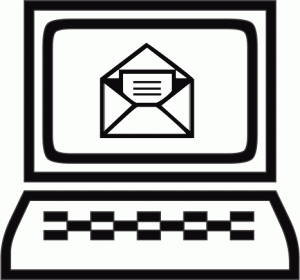
Don’t waste your time exchanging multiple messages to clarify a simple detail such as school name. Instead, set your email signature to include contact information.
What is an email signature?
An email signature is a block of text that is automatically inserted at the end of every new message and reply. It should contain useful contact information.
Why include an email signature?
Including an email signature in a message will save you time, set a professional tone, and identify you as a skilled user of technology.
How do you make an email signature?
To include an email signature by default in any message refer to the how-to article for your email program:
Using a mobile device? Check out these how-to articles:
What makes an email signature effective?
What should go in an email signature? What shouldn’t? Here are a few tips for creating an effective signature:
TIP 1 Include essential details, such as:
- Full Name
- Job Title
- School Name
- School Address (please include zip code to aid those that may contact you by traditional mail)
- School Phone (include your extension)
- School Website or Teacher Website
TIP 2 Less is more. If your signature extends beyond 5 lines, it may have too much information. You don’t really need:
- Philosophical quote or funny saying
- Images
TIP 3 Keep the formatting simple. Use plain text. Avoid different fonts, colors, unusual characters such as asterisks, or animated graphics.
TIP 4 Create multiple email signatures. If you alternate between work and informal emails, you may consider having two different signatures. When you send a message, you can pick the signature you want to use depending on the recipient.
