What Is Google Classroom?
TechnoKids and Google Classroom work very well together! Google Classroom is a free web service developed for schools by Google. It was designed to simplify the creation, distribution, and grading of assignments without the need for paper. Now, paired with TechnoKids Technology Projects, you’re good to go!
TechnoKids and Google Classroom
We recently set up our own Google Classroom to try it out. We quickly discovered how easily TechnoKids and Google Classroom work together. Attaching a TechnoKids PDF workbook file to a new Class assignment was very easy. We found that along with a few instructions, students were able to answer questions electronically in the document and open a template file in a Google App like Docs, Sheets, Slides, or Drawings. It was not difficult to attach newly created documents or additional files.
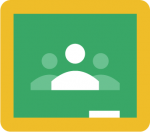
Submitting completed assignments is also quick and easy. The teacher can review the completed work, assign a grade, and offer any comments directly to the student.
Getting Started
To use TechnoKids with Google Classroom, you will need to add a Chrome extension to your browser. This allows users to annotate the TechnoKids PDF worksheet files directly in the browser, save the changes, and submit them for grading. We suggest using Kami.
What You Need to Know
The first thing you need to do is create a Class in Google Classroom. Add your students simply by sharing a class code with the class or invite students by email. We found the former was the quickest where the student joined the class by simply typing in the code. The latter requires the student to open the email invite and click the Join link.
Next, you’ll need to upload the TechnoKids project resources to your Class Drive folder. This puts all the resources you’ll need to create assignments in one convenient spot.
Now you’re ready to create an assignment and issue it to your class. Open the first TechnoKids project assignment and read the instructions. Determine if the student needs to add answers to this document, do they need an added template file to complete the activity, or are they merely going to follow the directions to create a new document in Google Docs, Slides, Sheets, or Drawings? Next, create a new assignment in your Class, attach the worksheet and any other necessary files. Set the user permission to give the student access to read or write to the file(s). Give the assignment a grade value and a due date, then place it into the TechnoKids project category.
The student opens the assignment in their Class to follow the instructions and complete the activity. The convenient Turn in option will alert the teacher when the assignment is ready for grading.
All in all, we found that our resource materials work very well with Google Classroom.
Support
If you think you still need some help getting started with TechnoKids and Google Classroom, we have put together some supportive Q&A’s here.
