A source of some confusion when developing a course in Google Classroom is whether to post an Assignment or Material. It is important to distinguish between these two options. Keep reading to understand the differences.

In Google Classroom, on the Classwork tab, teachers can schedule posts. These can contain instructions and resources for students participating in the class. There are several choices including Assignment, Quiz assignment, Question, and Material.
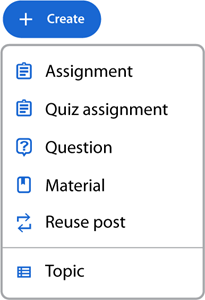
Types of Google Classroom Posts
- Assignment: An assignment is a post that requires students to submit work upon completion. You can allocate points to the task or mark it as ungraded. For each person in the class, there is the option to assess the final submission and record the grade and/comments. Assignments are ideal for tracking and evaluating student progress.
- Quiz assignment: A quiz assignment ask a series of questions in Google Forms. You can assign points to each question and set the correct answer to automatically grade responses. Create this type of post to construct a test that assesses students’ knowledge of a topic.
- Question: Question is a post that asks either a short answer or multiple choice. You can assign points or leave it ungraded. A response does not automatically grade itself. This means, if your intention is to score the answer, the mark must be manually assigned. This option is best used for a quick review to gauge students’ understanding of a concept or to conduct a poll.
- Material: Material is a post that includes general information about the class or topic of study. This might include a course syllabus, reference sheet, or welcome message. The students read or view the file, web page, or video. Points cannot be assigned, nor can student activity be tracked.
Assignment or Material – Which is the Correct Choice?
To understand whether to pick Assignment or Material ask yourself this question…Do I need to track or grade the task? If yes, then you need to create an Assignment. However, if you only need to share information, then select Material.
Do I need to track or grade the task?
If yes, CREATE AN ASSIGNMENT.
An illustration of what is happening in Google Classroom will make the distinction between an Assignment or Material clearer. Refer to the image below. It shows the Grades tab in Google Classroom. The Grades tab is an electronic grading book that organizes Assignments into a table that allows teachers to:
- automatically calculate class average on an assignment
- open a student’s submitted assignment
- record student grade
- identify students whose assignments have not been turned in
IMPORTANT: Material does not show up on the Grades tab.
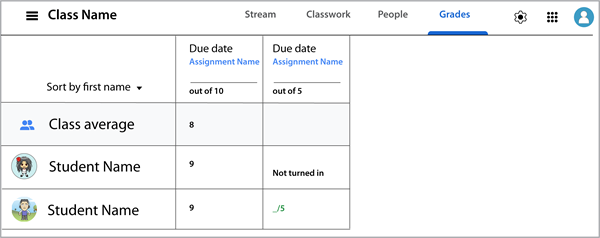
Assignment Versus Material Features
If you are still uncertain about whether to select Assignment or Material when creating a post consider the features you have available for each choice:
| OPTIONS | Material | Assignment |
|---|---|---|
| Create a post with a title and instructions. | X | X |
| Attach a file, website link, or video. | X | X |
| Create a Google apps file to communicate information. | X | X |
| Organize post by topic. | X | X |
| Select the class or student(s) that can view the post. | X | X |
| Set the permissions of an attachment to either view or edit. | X | |
| Generate a unique copy of a file for each student to complete. | X | |
| Students can create a new Google apps file that connects to the post. | X | |
| Students can turn in work. | X | |
| Assignments can be graded and tracked from the Grades tab. | X |
An Example from TechnoEarth
Are you still unsure about whether to pick Assignment or Material? Here is a real world example…
TechnoEarth is a TechnoKids technology project that uses Google Apps to design an interactive infographic. If you were teaching using these instructional materials as a curriculum unit below are some of the resources. Each is labelled as either an Assignment or Material. Use this example to make connections to your own curriculum units:
- Acid Rain Fact Sheet: Material – This is a resource that summarizes facts about acid rain. It is an information sheet in PDF format that can be attached to a Material post. It may assist students with research.
- Research Outline: Assignment– This is a resource that is a template for organizing facts about an environmental topic. Every student needs their own copy. For this reason, it should be attached to an Assignment post.
- Assignment Worksheets 1-18: Assignment – These are worksheets with instructions on how to complete the task of building an infographic. Some worksheets include questions that students must answer, which means every student needs their own copy. Alternatively, some worksheets require students to submit work for grading. For these reasons, TechnoKids worksheets should be attached to Assignment posts.
- Coral Bleaching Infographic: Assignment– This is an example of a completed infographic – it does convey information. However, this file accompanies a worksheet with questions about the content. Since it is an additional resource that is required to complete a task, it is attached to an Assignment post.
- TechnoEarth Skill Summary: Material – This is a resource that summarizes technology skills. It can provide students with a thorough understanding of what they will learn throughout the curriculum unit. It can be attached to a Material post to provide students with additional information.

Need Help Creating a Google Classroom Assignment?
Still feeling unprepared? If you want some help getting started with using Google Classroom refer to Create Assignments with TechnoKids Files. Although this support page uses TechnoKids resources in the screenshots, the how-to steps are transferrable to any Google Classroom assignment you plan to post. If you still have questions about Google Classroom assignments refer to the blog post, A Simple Trick to Creating a Google Classroom Assignment.
