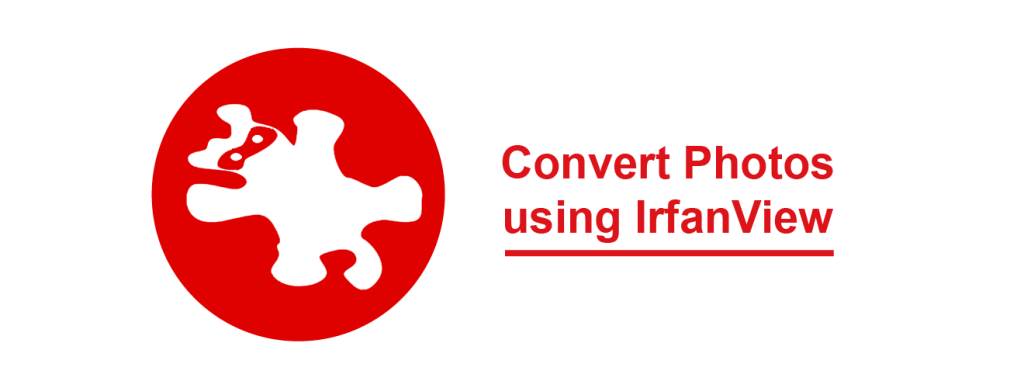Do you need to resize a batch of photos? Do you want to quickly convert multiple pictures to a new file type? You can!
You can resize a batch of photos using Photo Gallery if you have Windows 7 or Windows 8. However, at this time you can only convert the file type to JPG. Which is annoying! I posted to the Microsoft forum and received a response to use IrfanView.
Great advice! IrfanView is easy to use and can do everything I want. Follow the instructions below to batch convert your picture files. To learn more about this program view IrfanView Frequently Asked Questions.
How to Batch Convert Photos using IrfanView
- Download and install IrfanView.
- Copy the photos you want to convert into a folder.
- From the program window click File and select Batch Conversion/Rename.
- Select the files you want to convert:
- From the Look in: section, click the arrow and locate the folder with the photos.
- Double click the folder to view all the files.
- Click Add all to select all the files OR select a photo and click Add.
Locate the folder with the photos you want to convert.
- In the Batch conversion settings area, choose the Output format from the drop down menu. In this case I wanted to convert my JPG files to BMP. Which file type do you want to convert the photos?
- If you also want to reduce the file size:
- In the Batch conversion settings area, tick the Use advanced options checkbox and then click Advanced.
- In the RESIZE section, set the options.
- Click OK.

Select the options for editing the batch of photos such as crop, size, color, rotation, and more! - In the Output directory for result files section, click Browse to choose a location for the converted photos.
Click OK.
Browse to select a folder to place your newly converted images. NOTE: It is a good idea to have already created the folder you want to use.
- Click Start Batch
- When done, click Exit batch.
- Close the program and go to the folder where you converted the photos. That’s it – your done!
Set the Output format.
Note: I made this the same folder as my original photos. Since I was changing the format my originals would stay intact. If I was going to just make changes to the originals (leaving them as JPG) I would likely create a subfolder to put them in. After all I would not want to lose my originals
You will have to check with your system administrator if you do not have permission to download and install programs on your own. But for a freebie I thought this software worked quite well. It was simple and easy to use and accomplished the task I needed.
Now, I have an excellent option to use while I wait for Microsoft to add batch conversion (to something other than JPG) to Photo Gallery on its next update.
If you want to know more about converting photos refer to my blog article Resizing Images Without Losing Quality.