A Scratch Jr lesson for kids that is fun to teach is how to set the speed of characters. This activity is suited to students who understand how to build simple scripts in Scratch Jr and are ready for a new challenge. Typically, the Set Speed block is used to create a racing scene with three racers. Characters move slow, medium, and fast. This is an excellent activity to show the difference in speed. However, there are many other ways to use the Set Speed block in Scratch Jr. Discover how this coding block can be used to ignite creativity in your students.
About the Set Speed Block
Scratch Jr is an app that introduces programming concepts to primary and elementary students. Coding blocks are joined together to create simple scripts and loops that control the movement and appearance of characters. Young coders can design animated scenes, games, interactive collages, and stories by sequencing actions.
Scratch Jr has a Set Speed coding block that can be used to control actions. It has three options: slow, medium, and fast. By adding this block to a script it can control the rate a character moves, hops, turns, grows, or shrinks. To help young children use the coding block, a symbol illustrates the speed of an action. It is person walking or running.

Set the Speed a Character Moves
To help students understand how to use the Set Speed block teach an introductory Scratch Jr lesson. Explore how to control the movement of a character by adjusting how quick or slow it moves across the stage. Below are some suggestions for teaching this coding skill to beginners:
- Create a simple script that moves a character right. Set the number of steps to 7.
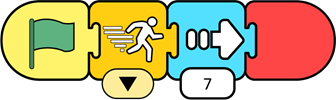
- Adjust the speed to see how this alters the movement. Compare the slow , medium , and fast options.
- Increase the number of steps. The speed becomes more noticeable.
- As an extra challenge, have students add two of the same characters. One should move slow and the other fast. Compare the difference in speed.
Create a Silly Animated Scene using the Set Speed Block
Once students understand how to use the Set Speed coding block they can create silly scenes. View a sample video made using a Scratch Jr lesson for kids from the TechnoWhiz technology project. The activity has students code identical characters that move at different speeds. Children will enjoy seeing their animations!
Set the Speed a Character Hops
The Set Speed coding block provides many creative possibilities. For example, a character can be programmed to hop up and down at different speeds. This is great way to animate the events in a scene or short story. However, for young coders ready to extend their learning, the Set Speed block can be used to invent a fun game for kids to play. By adjusting how high and fast each jumper hops, the player must watch closely to spot the Hop to the Top champ. The trick to coding this project is to build a script using the Start on Tap block. This allows the player to click on each jumper to identify who hoped the most.
Design the Hop to the Top Game using the Set Speed Block
Students in Grades 1-3 can invent games using Scratch Jr. Download a sample Scratch Jr lesson for kids. This activity is from the TechnoWhiz technology project. It is a skill review that outlines how to build the Hop to the Top game.
Download the Hop to the Top Scratch Jr Lesson for Kids. This lesson is from the TechnoWhiz project. It has Scratch Jr lesson plans and offline coding activities that teach programming basics to children in Grades 1-3.
Set the Speed a Character Turns, Grows, or Shrinks
Once students understand how to control the speed of a character in Scratch Jr, the creative possibilities become endless. One stumbling block to recognizing the potential of the Set Speed block is not setting the value of the coding block. If the default number is left unchanged, despite the Set Speed option being set, the speed is unnoticeable. For example, the Turn Right and Turn Left blocks should be set to 6 or 12 to see how quickly or slowly a spin can happen. As well the Grow and Shrink coding blocks should be set to at least 6 or higher to really spot the change in size. By applying this technique students will be able to create fantastic stories, games, or interactive collages.
Explore a Magical Place using the Set Speed Block
A coding activity that will engage students is to build an interactive collage. The player clicks on objects in the scene to watch them come to life. The design must have one action that happens slow, medium, and fast.
