Web design for kids has never been as easy. Google Sites is an ideal app to construct fun, engaging, and useful websites for use in the classroom. Not only is Google Sites free with a Google account, but the tools are simple to use yet students can create professional looking results. Captivate interest and develop essential skills for the future by making websites with your students.
TechnoSite is an all new TechnoKids project that uses Google Sites to transform students into skilled web designers. In this TechnoKids project, they learn how to build a website that includes links to fun places for kids on the World Wide Web. Here are some of the nifty features that we like about web design for kids with Google Sites.
Insert Unique and Fun Elements

- Themes
When starting to make a web page, students can choose a theme. This creates a consistent, professional looking site. The font and color can also be chosen to create a one-of-a-kind design. However, there are a limited number of choices so that students are bogged down in making a decision. - Image Carousel
This ‘gadget’ allows you to use a picture frame that with automatically display multiple images. Simply select two or more pictures and insert them into an image carousel. The website viewer can click the arrows to see each picture or it can be set to loop through the set of pictures automatically. - Layouts
To add text and images, a selection can be made from the Layouts gallery. These preset designs contribute a polished, ‘expert’ look to the website.
Customizable Web Page Banner

The banner at the top of the page can include text and a background image. There is a gallery of designs in Google Sites to choose from, or the web page creator can search for an image. Since it’s tricky to find a simple themed picture that looks great in the short and wide banner space, add the keyword wallpaper to the search term. Google Image Search narrows down the results to more appropriate images for the banner.
Set Navigation Mode
By default, the navigation bar automatically appears at the top right of the banner on the Home Page. Navigation settings can be adjusted to move the bar to the left side of the page. This is convenient if the layout or images look better if the page is narrower or simply if the designer wants to personalize the navigation settings.
Add a Logo to Create an Instant Color Theme
To make the website unique, a small logo can be added at the top left of the banner. Search for a simple small image or upload one to suit the webpage topic. The colors from the logo will be automatically used to produce a custom color theme.
Make Quick and Easy Changes
Want to change the order of the pages in the website? It’s easy: under the Page tab, just drag the pages to set the order you want. The navigation bar automatically adjusts too!
Test Responsive Design
With the extensive variety of devices that are commonly used to view web pages, it’s convenient to be able to preview how the website in different modes. When previewing the page, you can switch to see how it will look on a phone, tablet, and large screen. Compare how the layout changes depending on the screen of the device.
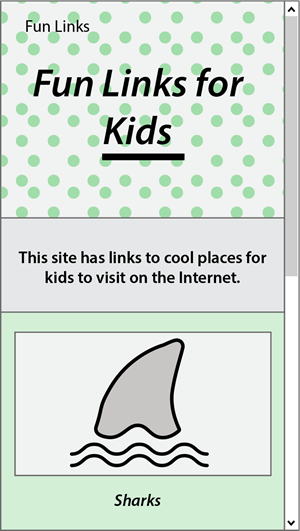
Web Design for Kids Made Easy
Certainly Google Sites is an outstanding yet simple and intuitive tool for the classroom. The features are fun and powerful yet allow kids to create and publish projects that they will be eager to share. And TechnoSite is the all new TechnoKids project that empowers kids to build STEM skills using Google Sites. Find out more about TechnoSite here.
