TechnoKids assignments vary in their structure. The majority of assignments contain step-by-step instructions that explain how to use an application such as Docs or Slides to complete a task. These can be viewed in the browser window. However, some assignments require students to type in answers. For example, questions may accompany the instructions to engage the student. Alternatively, assignments can take the form of a planning sheet, reflection, or quiz to help introduce a concept, organize ideas, or verify understanding. These assignments require students enter answers using a PDF Annotator.
TechnoKids assignment sheets can be opened in Google Docs. However, sometimes they lose their formatting. Using Google Docs to view TechnoKids PDFs is best suited for simple worksheets. To keep the page layout of the assignment when typing in answers, we recommend using a PDF Annotator such as a Kami extension or Kami Google Drive Add-on. Please note, many schools have an IT administrator whose responsibility is to manage teacher and student Google accounts. You may need to gain permission.
Open a PDF Worksheet with Step-by-Step Instructions in a Preview Window
- If necessary, sign into your Google account.
- Go to the location of the TechnoKids worksheet in Google Drive.
- Double click a TechnoKids PDF file to open it in the web browser. Scroll up and down to read the instructions.

Open a PDF Worksheet that Contains Questions Using a Google Drive Add-on
- If the worksheet has questions, hover over the top bar to select Open with.
- TIP: If you cannot see the Open with option return to Google Drive. Right click the TechnoKids worksheet (press ALT and the track pad at the same time). From the menu, select Manage in Drive.
- Pick an option such as Annotate with Kami.
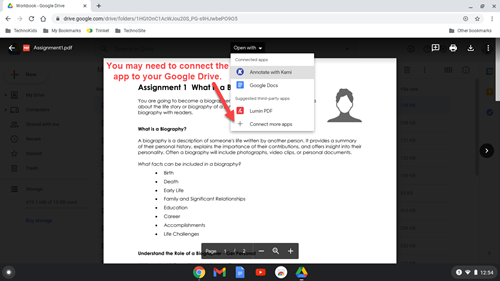
Type Answers into a Worksheet Using Kami
- Use the Text Box tool to type an answer or the Drawing tool to make a checkmark or circle on the page.

Save the Changes to the Worksheet Using Kami
- When done, click Save. Select Save Now.

- Check to make sure the file saved. If it did not, you will see a menu option that reads Save Failed.

- Should the menu state that the file failed to save, click the text Save Failed. Authorize Google Drive.
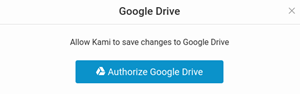
Whether your classroom is paperless or your are teaching virtually, using a PDF Annotator such as Kami is an efficient, environmentally friendly way for teachers to distribute assignments and have students submit completed work.
Looking for more tips? See:
