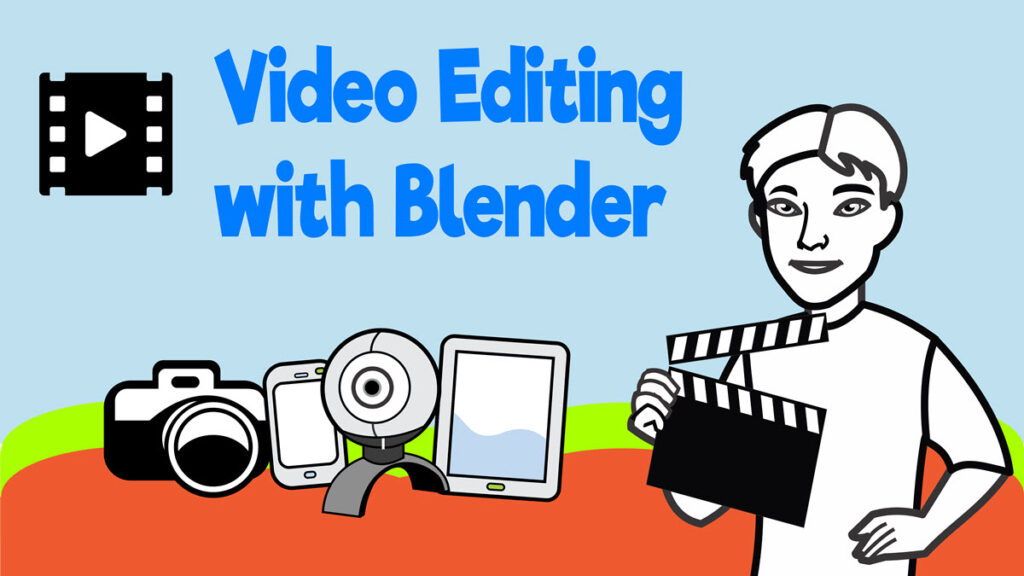Blender: An Online Alternative to Windows Movie Maker
Teachers and students in all grades loved Windows Movie Maker as the ideal fun video editing program for middle school students. Pre-installed on Windows devices, it had fun special effects, was easy to learn, and importantly for schools, it was free. But Movie Maker was discontinued, and a replacement was needed for students to build media production skills. To complicate the problem, now students need a program that can be used on a variety of devices: desktop computers, tablets, and phones.

Good news! There are now many video editing alternatives available, and lots of them are online and free. As a result, students can use them on multiple types of devices. This is a great feature, since video production by its very nature requires budding film makers to have freedom of movement. Students can record their creations in the classroom, at special events, and outdoors too.
TechnoKids searched to find an app that could be used by middle school students to become media savvy. We are updating TechnoCommercial. In this project, students learn key aspects of advertising, such as target audience, selling techniques, hidden messages, and stereotypes. When equipped with this knowledge, students form production teams to plan, film, and edit video to make a short commercial about a product of their choice: real or imaginary!
Video Editing for Middle School With Blender
So we tried out Blender. At first look, Blender appears to be 3D graphics software, but it does have a separate video editing tool. This can be used by beginners to learn video production skills.
Just as in Movie Maker, there are lots of fun and inspiring features that students can apply to their video to express their creativity:
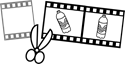
- cut, trim, or split video shots into parts
- include still images
- insert text overlays to tell about the content
- apply visual effects, such as a glow or blur
- insert transitions between shots
- add sound and/or music files
At first glance, Blender video editing may appear more complex to Movie Maker fans. But the Video Sequencer is very similar to the familiar Storyboard. Tools such as Play, Pause and Jump to First/Last Frame are conventional and easily recognizable. The Blender Preview window lets the user view the video as it plays. Drag the Playhead to show selected frames, or set a Start and End preview range. Property panes automatically adjust: video, text, effect, sound, or whatever is selected automatically reveals available options. While Blender has all the tools a skilled video editor would like, it is a definitely a good fit for middle and high school students. Beginners will be impressed with their first creations! In addition, there is the opportunity for students to explore and challenge themselves to extend their learning with the huge array of tools and options offered.
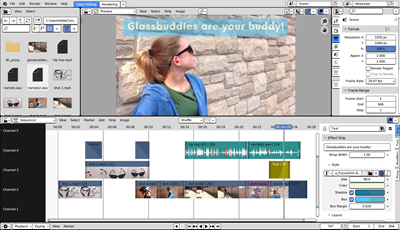
Set Up Tips
When we first opened Blender, it seemed to be a very dark interface that was hard on the eyes. Adjust the Display Settings and the Theme, and Blender will immediately look like a much friendlier workspace!
Change the Display Settings
- Click Edit from the menu and pick Preferences.
- Click Interface.
- In the Display section, change the Resolution Scale to 1.20.
You will get an enlarged, zoomed in view that appears simpler.
Switch the Theme
- Click the Presets arrow.
- Choose Print Friendly.
The white sections such as the Sequencer and Property panes are easier to see.
Online Help for Blender
What’s more, there are countless YouTube Blender video demos – beginner, general, and specific topics – that are available to help the Blender novice. Just search by topic eg. “How to add a fade in Blender.” As well, Blender.org has a complete video editing manual available online.
Try out Blender! And keep an eye out for the update of TechnoCommercial. Step-by-step instructions show students (and teachers!) how to use Blender to edit their own video shots and create a unique commercial. The project will make your students into instant Blender fans as they develop media savvy and video editing expertise.