Bookmarks are a simple way to save the address of a web page. A bookmark is a shortcut that stores the address of a web page. When clicked it opens a web page automatically without having to type in the URL. Storing favorite places on the Internet is a basic skill. However, in many education settings the steps to complete this task can be complex. This is because many school networks prevent students from saving files to the local computer. In addition, student profiles often are set up to permit access to a designated location on the server, prohibiting the storage of files to a Favorites folder, where Internet books would typically be stored.
Why should your students bookmark?
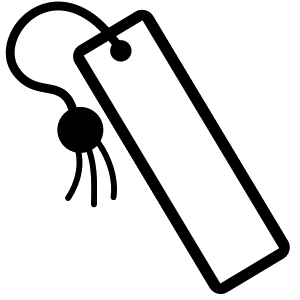
The four main reasons to bookmark a web page are:
- SPEED: Many young children are slow typists so it is faster to create a bookmark that stores a web page address compared to typing the URL into the address bar of the web browser.
- ACCURACY: Many young children are inaccurate typists which can cause them to access unwanted web pages because the URL they entered into the address bar is incorrect. With a bookmark they always can view the correct web page. This is especially helpful when the URL is lengthy and complex.
- IMPROVES WORKFLOW: When gathering facts for a research project, students may need to return to a web page for additional information. A bookmark makes it easy for children to return to a web page repeatedly.
- CITE THE SOURCE: Teachers will often ask students to create a bibliography that states where the information for an assignment was collected. Bookmarks are a great way to store sources of information if they need to be included in a report, presentation, or other publication.
Bookmarking can be complicated in some education settings!
How a school’s network is set up can transform the basic Internet skill of bookmarking from a simple task into a complicated set of steps. This is exactly the problem I encountered this week when teaching Assignment 4 from TechnoJourney. The students cannot add bookmarks into the Favorites folder by clicking the Add to Favorites button in Internet Explorer. Instead, they must create a shortcut in their student folder to the web page. Since the students are only eight or nine years old I was worried about teaching this skill.
UPDATE: TechnoJourney was replaced with TechnoInternet. The activities are similar.
One of my concerns was that students needed to know TWO methods of bookmarking. They would need to know the home method, which is the standard step of clicking the Add to Favorites button in Internet Explorer, plus the school method which is creating a shortcut in a student folder. I had worried that it might be confusing to teach them two methods of bookmarking in the same class. My other concern was that the school method of creating a shortcut has several steps transforming the basic internet skill of bookmarking into a complex task.
It was NOT AN OPTION to skip teaching bookmarking. The classroom teacher wanted her students to be better at Internet research. For this reason, the ability to store bookmarks was considered an essential Internet skill that would allow students to easily access valuable online resources and information.
The students surprised me in their ability. I started by demonstrating how they would bookmark resources at home. Students then practiced this skill. Several in the group that had older siblings were already familiar with task and the rest of the students caught on quickly.
Next, we had to learn the school method of bookmarking. It had TEN STEPS:
- Minimize the web browser window.
- Click My Documents to open the student folder.
- Inside the student folder create a new folder called bookmarks.
- Keep the student folder OPEN. Maximize the web browser window.
- Find a web page.
- Select the web address. Right click the mouse and select COPY.
- Click on the bookmarks folder in the status bar.
- Right click inside the bookmarks folder. Select NEW from the menu. Click SHORTCUT.
- Right click inside the location box. Select PASTE. Click NEXT.
- Type a name for the shortcut. Click FINISH.
I have an overhead projector, so it is easy to have students follow along. We did each step listed above, one at a time. Once we had completed all ten steps, I asked students to create another shortcut in their bookmarks folder on their own. I walked around the room to remind students about the steps. To make my life easier, I asked those children who had successfully created a second bookmark to assist their neighbor. It did not take long before everyone had two bookmarks in their bookmarks folder. Students then practiced clicking on their bookmarks to display favorite web pages.
Creating bookmarks is a basic Internet skill that needs to be practiced repeatedly to remember. For this reason, we are going to spend the next class period bookmarking web pages. The goal is to make the children experts at this task. The classroom teacher is very pleased because it is her hope for students to become familiar with bookmarking in Grade 3, so that they can use this skill when conducting internet research in Grades 4, 5, 6, 7, and 8.
About Teaching Basic Internet Skills
Bookmarking is a basic internet skill. Do you teach how to create a bookmark? At what grade do you introduce this skill? Is bookmarking a simple task at your school or is it more complex?
Other Articles about Teaching Internet Skills using TechnoJourney
Now the Students’ Turn: Reflecting on TechnoJourney
A Teacher Speaks Out: Yes, you should teach Internet skills!
Peer to Peer Teaching – Students Become the Teachers
Internet Tour Guide Activity
Use YouTube Videos in your Classroom
Students Love Google Maps
Review How to Sort Google Images with Your Students
Teaching Internet Skills – The Trust Test
Wikipedia in the Classroom
Bookmarking is a Basic Internet Skill that can be Complex
Metacognition and Teaching about the Internet
4 Strategies for Reviewing Internet Search Results
When Should Students Start Using the Internet?
Should you Teach Internet Skills?
