Not sure how to draw? You can trace images in photographs to create cartoons using Google Slides. Try it!
- Create a new presentation in Google Slides. Rename it trace.
If asked to pick a theme, pick Simple Light. Click OK. - Click Layout. Pick Blank.
- Add a picture as a background to lock the image you will trace:
a. Click Background. Beside Image, click Choose.
b. Click Search. Find a simple photograph that you can trace.

- Click the Select line arrow . Pick Curve or Polyline.
- Click around the shape of the object to trace it. TIP: Do not click on the same spot twice!

- Make the other shapes and adjust the object order. Add details to make it look great!

- Click Background. Click Reset to remove it.
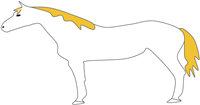
- To save it as a picture, select Download as from the File menu. Pick JPEG.
This is the “Trace a Photo to Make a Cartoon” Extension Activity from the TechnoGallery technology project. Check out the project to see how young students can use digital art tools to create a gallery of fun, original masterpieces.
