Do your students want to make a truly one-of-a-kind Scratch project? Or are they having trouble finding just the right main character or object in the Sprite Library? One option is to use the Paint Editor tools to create your own. But if you are in a hurry, or lack artistic skills like me, you can upload an image found online. Follow the instructions in this post, or download a PDF with the steps.
Download the Free Scratch Lesson
The instructions below are from the TechnoKids technology project, TechnoRace. In it, students develop a one-of-a-kind race. If you are interested in teaching game development or coding skills to beginners, this curriculum unit assignments ideal for kids.
Copyright and Images
But first: this is an ideal opportunity to review copyright rules and digital citizenship with your students. Explain that they cannot just take what they want from the Internet. If they find artwork, they need to confirm if the artist or website allows others to use their images. If the clipart has a copyright symbol, then it is protected. The owner may have rules about using the image. Students should make sure that they are allowed to use files they find.
In addition, students should record the site, artist, and/or URL of the image. When they complete the Scratch project, the sources should be listed in the Notes and Credits section.
Image Tips to Upload a Sprite
- Find an image that is a PNG.
- Clip art must have a transparent background.
- Only save images that you are permitted to use.
- The smaller the image – the better (75 px x 75 px).
- Use Google Image Search: https://images.google.com/
How to Search for an Image
- Open your browser. Visit a free icon site such as https://iconarchive.com/
- Type in a keyword. Click Search icons.
- Click on an image you like.
- Right click on a smaller file such as 64 x 64. Select Save image as.
- Save it into your folder. Give the image a suitable file name.
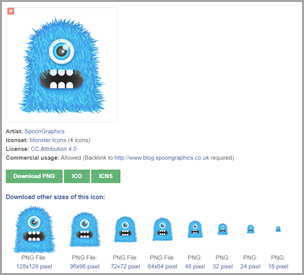
How to Upload a Saved Image as a Sprite into Scratch
- Open your project in Scratch. You are now going to upload a sprite!
- Hover over the Choose a Sprite tool. Do not click it!
- Select Upload Sprite.
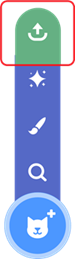
- Go to the place where you saved the image. Select it. Click Open.
It will show in the Sprites List.
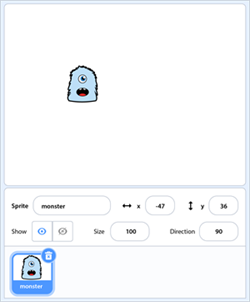
Fun Beginner Coding Lessons with Scratch

These instructions are an activity in TechnoRace, TechnoKids’ newest coding title. Students become game developers in this project. Using Scratch coding blocks, they build an imaginary world. They invite players to race against time to collect points. Through engaging, creative assignments, they discover programming skills including loops, conditionals, and variables.