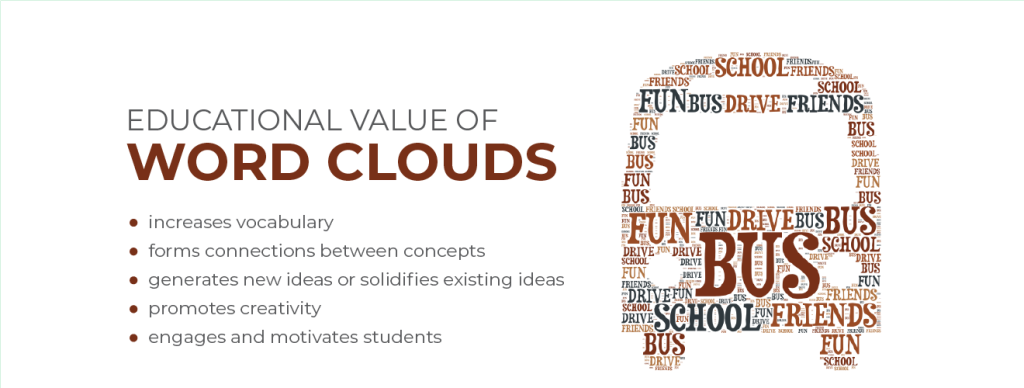I love to make word clouds with my students. A word cloud is a picture formed from a list of words. Typically, the more often a word appears in the list, the larger or more frequent it will be in the word cloud. The word cloud is not necessarily shaped like a cloud. Instead, depending on the app, the image can be a heart, callout, tree, or many more. The font, color scheme, and orientation can be adjusted to produce a unique design.
Educational Value of Word Clouds
Your students develop essential skills when they create word clouds. For example, transforming a word association list into a word cloud:
- increases vocabulary
- forms connections between concepts
- generates new ideas or solidifies existing ideas
- promotes creativity
- engages and motivates students
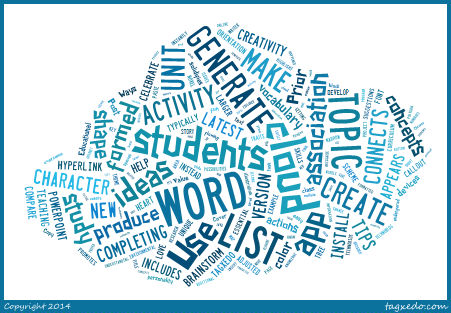
5 Word Cloud Activities
The good news about creating word clouds is that they are fun and easy to make. Your students can generate a word cloud in only one class. Here are some suggestions for integrating a Word Cloud activity into curriculum:
- Novel Study Unit – Character Study: Generate a list of words to describe a character. Include words that describe the character’s appearance, personality traits, and actions. Select a shape and color theme for the word cloud that relates to the story.
- Report Cover: Copy and paste text from a report into a word cloud list. This image will instantly highlight key concepts. Use the word cloud as an illustration on the title page.
- Brainstorm Ideas: Complete a word association activity to generate ideas. This task can help students overcome writer’s block by getting creative ideas flowing. It can also help students narrow down an area of study by producing a list of possibilities for research topics (e.g. make a list of endangered species or environmental issues).
- Word Map: Produce a word cloud from a short list of words related to a topic of study. Insert the word cloud into a program such as a PowerPoint. Create a hyperlink from a word that connects to additional information. TIP: An action button or free-form polygon (that is formatted with No Fill) can be used in PowerPoint to create a hyperlink that connects to another slide or a website.
- Celebrate Learning: Compare two word clouds to recognize a broader understanding of a topic. Prior to teaching a unit, brainstorm a list of words associated with a topic. Post this word cloud in the classroom. Upon completion of the unit, generate a new list of words associated with topic. Compare the two word clouds. What change has happened in students’ knowledge of the topic? Has their vocabulary increased? Do they know more concepts related to the topic? Was it easier to generate the list prior to teaching the unit or after completing the unit? Post the second word cloud in the classroom to celebrate learning.
Word Cloud Apps
There are many word cloud apps, each with different options. Here are a few, along with my notes:
http://www.wordclouds.com/ – Create from a text file. Easy to save.
http://www.abcya.com/word_clouds.htm – Use a screen capture app to save image.
https://tagul.com/ – Requires you to create an account.
http://www.tagxedo.com/ – Requires Silverlight and Internet Explorer.
Tips for Using Word Cloud Apps
Prior to using the Word Cloud app with your students you should make sure that your devices have the latest plugins. Here are some tips:
- Install the latest version of JAVA
- Install the latest version of Silverlight
- If one web browser does not work with the Word Cloud app then try another. It is always a good idea to have multiple browsers installed on your device. Popular options are Internet Microsoft Edge, Chrome, and Firefox.