At first glance, I thought the tools and possibilities in Google Docs were limited. It looked like a watered-down version of a word processor. But the more I have used it, the more powerful and comprehensive I’ve found Google Docs to be. In fact, most commonly used word processing tools and techniques are available. And I’m finding some fun and creative options the more I use it!
Making custom bullets when creating a list is one technique that is both fun and engages the reader’s attention. It’s easy.
- Open a Google Docs file or create a new one.
- Type a list of items. Press ENTER after each item.
- Select the list.
- Click Bulleted list.
- Keep the list selected. From the Format menu, select Bullets & numbering.
- Click List options. Click More bullets.
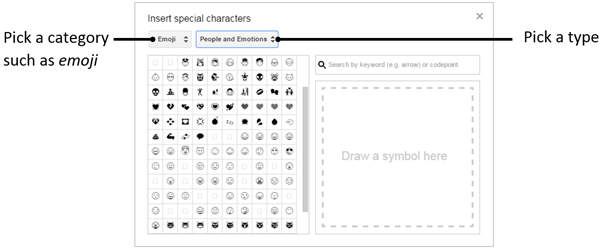
- Click on a symbol to add it as a bullet. Click Close (X).
You can also use these characters and symbols anywhere in a document to add interest or draw attention to a heading.

- In a Google Docs file, position the cursor beside the text or heading you want to highlight.
- From the Insert menu, select Special characters.
- Pick a category and a type. Then click on a symbol to create a unique design. Click Close (x).
In TechnoKids’ technology project TechnoRestaurateur, students use these techniques as they play the role of a restaurateur and write a newsletter to potential investors.
