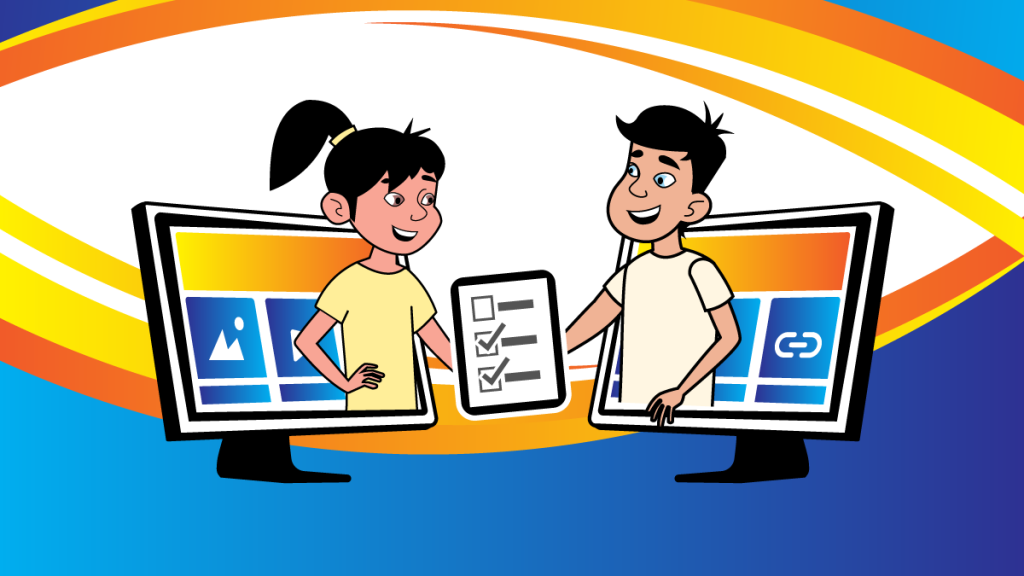Online collaboration is required in many workplaces. In fact, with the shift to remote work, co-workers may be communicating solely at a distance. Today it is commonplace for team members to jointly complete a project by working on the same file. This may happen synchronously, in which everyone is working on it together at the same time. Or it can take place asynchronously, whereby team members separately contribute to the file at different times.
For teachers to prepare their students for the future, they need to design learning opportunities that require co-creation. It is true that some students dislike group assignments, but there are strategies to encourage a positive attitude towards teamwork. Also, by teaching tips for online collaboration you can remove some of the concerns students have about working together.
Components of Online Communication and Collaboration
According to the DQ Institute, online communication and collaboration is a core component of digital intelligence. Digital intelligence is a set of social, emotional, and cognitive abilities that enable a person to face the challenges and adapt to the demands of life in the digital world. Teachers can build digital intelligence by having students complete group projects using online tools.
Based on the DQ Global Standards Report related to online communication and collaboration, students must be able to (paraphrased from Table 17):
- understand different types of peer-to-peer communication and collaboration strategies, tools and formats
- decide which methods are most effective for individual or collaborative goals
- understand social and market pressures that may encourage or discourage communication and/or collaboration across groups
- develop social-emotional, interpersonal, and cognitive skills that support communication and collaboration efforts
- interact and collaborate with an online community of peers and experts to construct and co-create knowledge
- leverage technical skills to efficiently exchange ideas and work together using different communication channels
- exhibit initiative and positive attitudes towards use of collaboration and productivity technology
- exhibit an inclusive attitude that fosters teamwork
Tips to Improve Online Collaboration on School Projects
There are many ways to collaborate with peers on school projects. However, the most challenging is often co-creation. This requires the joint design of a product. Team members typically work together throughout the entire process. Below are five tips that can make things easier for your students:
1. Assign a Task that Can Be Divided into Parts
When students are new to co-creation it is best to begin with a task that can be divided into definable parts. For example, a research project can be separated into inquiry-questions or topics. This makes it easy for teams to assign each person a specific task.
A creative endeavor that is one sheet or screen may not be ideal for beginners. This is because the project is more difficult to divide into parts. As a result, one person could end up doing the bulk of the work, while team members passively watch.
2. Identify Sections
When co-creating there can be some confusion about where every group member should put their contributions. A simple solution is to divide the file into clear sections. Mark them with an easy to identify name.
For example, if the task is a report, use headings to divide the document. For each member, add a heading that includes their name and assigned topic. Now everyone in the group knows where to write their ideas.
This tactic works with other co-creation projects. For instance, if the assignment is a presentation, insert slides for each team member. Edit the slide title to the team member name. This makes it simple for everyone to see where they should start working. Even when coding it is possible to create identifiable sections. In this case, add a comment that indicates each member’s task.
Not all sections should be for separate team members. Rather, it is important to also identify joint sections where everyone should contribute. For example, before everyone starts working, add a section to the file for Sources. This should encourage group members to cite their references as they produce content.
3. Share Online Sources
To create a positive collaborative environment, encourage team members to share online resources. This should include information and media. At the start of a project each team should create a shared folder. Members can add collected images, sounds, or videos that others can use to complete the task.
Also, have the team leader add a section to the file with the heading Resources. Members should paste URLs that include helpful information everyone can use. If a person finds a source that could assist a specific member, they can paste the URL under a team member’s section instead.
4. Suggest Revisions Using Comments
There is a need to edit the file, prior to submitting a group project. Team members might be sensitive to changes others make to their work. To build trust, members should respectfully seek permission before rewriting member’s text, rearranging their content, or customizing the design. Comments can assist with revisions. Members can mark an area that requires improvement and then post a suggestion. This gives the contributor a chance to make the change themselves, request the commenter complete the task, or explain why they think no editing is required. This type of exchange fosters positive collaboration.
5. Recover an Earlier Version If Content Is Overwritten
Although unwanted, it is possible a team member might mistakenly overwrite another’s work. Many applications store versions of the same file. To begin recovery:
- MAKE A COPY OF THE CURRENT FILE. Add the word CURRENT to the file name, so that it is easy to identify. It is now the master file.
- Close the master file.
- Now open the original file. (It does not have the word CURRENT in the file name.)
- Look for an application feature that stores versions. It might be called Version History.
- Select a time stamp that might contain the overwritten work.
- Select an option to restore this version.
- Examine the file to determine if it contains the work that was overwritten.
- If it does, copy the work into the CURRENT master document.
Online Collaboration and TechnoKids Projects
Are you interested in building digital teamwork skills in your students? TechnoKids has many technology projects that include online communication and collaboration. Your students can co-create a presentation in TechnoPresenter, co-author an article in TechnoNewsletter, engage in an online dialog in TechnoDebate, or co-contribute to a game in TechnoPython.