Whether you are new to using OneNote Class Notebook or have been using it routinely with your students to share content, keeping it updated is essential. TechnoKids wants to help! We have created an all new set of instructions, including short videos, for both teachers and students.
As a teacher, it’s easy to set up a Class Notebook. Then you can share assignments, handouts, quizzes, and any Microsoft Office documents with all of your students. Next, show your students how to open, annotate, and submit their work. TechnoKids has created a variety of helpful, convenient instructions for both teachers and students:
Let’s get started with a quick overview.
Class Notebook – Getting Started Support
As a teacher, are you new to using OneNote Class Notebook? No problem! Just visit TechnoKids Support page. Pick Class Notebook. You can follow the instructions to download the TechnoKids Class Notebook Handbook. Then, at your leisure, follow the steps to create a Notebook for your class, including unique, personal notebooks for each student.
Or, click on the links to follow the instructions online.
All you need is a free Office 365 Education account and the OneNote Desktop App with the OneNote Class Notebook Add-in installed.
Here is a video to get started. It is an introduction to explain how to turn a TechnoKids project into a Notebook. When you are ready, continue on with the series. There is a comprehensive playlist of 11 short videos to help you become an expert! You can add project assignments, templates, and sample files. Attached files can be in PDF, Word, Excel, or PowerPoint. All are supported so there is no need to covert file formats.
Did you know? There is a bonus feature that allows you to keep selected content hidden from students. Put assignments in the Teacher Only section to keep students from working too far ahead. Then distribute the pages when you are ready to release them. In this way, the teacher can control pacing but still have all assignments added to the Notebook ahead of time.
Already an Experienced Class Notebook Teacher?
Please note that Class Notebook instructions have been updated. As a result, TechnoKids’ entire playlist of videos has been edited. If you see the WATCH THE UPDATED VIDEO message on one of your bookmarked videos, please click on it to see the new instructions. Or, make a new bookmark to the 2022 | Class Notebook for Teachers series:
And thank you to our loyal viewers! We noticed which of these videos are most viewed and most popular. Your comments are always welcome and always appreciated.
Updated 2022 Step-by-Step Videos for Students
Once you have set up the Notebook, TechnoKids has created instructions designed especially for students. Anticipating different learning styles, TechnoKids offers alternatives. They can follow the text directions in How Students Use the TechnoKids Notebook. Or, they can watch the 2022 videos:
- Open Your TechnoKids Class Notebook in OneNote Online
- Answer Assignment Questions in a TechnoKids Class Notebook
- Save a Copy of a Project Template from Your TechnoKids Class Notebook
- View a Project Sample File from Your TechnoKids Class Notebook
- Add Documents to the My Work Section of a Student Notebook
How Class Notebook Blends Perfectly with TechnoKids
When you buy any single TechnoKids project or a collection, there is usually an Office 365 version. In fact, there are more than 20 Office 365 projects in all. Even if you are now teaching in class and not remotely, distributing course materials and collecting student work with Class Notebook is a super organizational tool. And, it streamlines teacher workload – always a real perk! Here are a few of TechnoKids’ most popular Office 365 technology projects.
TechnoWonderland
In TechnoWonderland, middle and high school students play the role of marketing executives of an amusement park. They complete a variety of challenges that integrate word processing, spreadsheet, presentation, database skills, and more! The activities are a great way to show real world applications of Office 365.
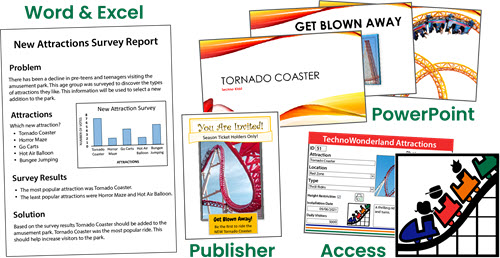
TechnoEnvironment
In TechnoEnvironment, students become Earth Keepers. They raise environmental awareness about a current issue. Using Microsoft Publisher they explain the harmful effects and solutions to a current issue. Included in the resources are15 fact cards to help students with research. Topics include acid rain, clear cutting, endangered reefs, fuel emissions, garbage, global warming, invasive species, kudzu invasion, mining, nuclear energy, oil sands, overfishing, plastic pollution, poaching, and water consumption.

TechnoAdvertise
In TechnoAdvertise, students learn advanced word processing skills with authentic challenges. They create a cover letter and resumé to apply to an advertising agency. Once hired they design a flyer, catalog, custom mailer, and newsletter for clients. Master skills in creating tables, styles, mail merge, table of contents, index, and more!

