Here’s an offline coding activity that is ideal for kids: build scripts with large paper Scratch blocks that look like the “real thing”. Scratch is an online platform that introduces children to programming. Students can use Scratch to design animations, stories, puzzles, and games. They do this by controlling the actions of characters called sprites. By snapping together coding blocks, students can make sprites move, talk, sing, and more! One way to prepare students for building scripts in Scratch is to complete offline coding activities.
About the Scratch Coding Blocks Flashcards
TechnoKids has created printable Scratch blocks to support offline coding. There are nine sets of coding blocks including Motion, Looks, Sound, Events, Control, Sensing, Operators, Variables, and Pen. The collection includes every Scratch block. They are free to download from the Resource Center in TechnoHub, if you are a TechnoKids customer. Whether you have the TechnoKids Scratch technology projects TechnoArcade or TechnoCode or not, you can still access the resources.
- Sign into TechnoHub.
- Click Welcome Teacher in top right corner.
- Select Resource Center.
- Select Programming.
- Check Scratch.
- Click Start Download. The files will be zipped. Unzip the files.
NOTE: The Scratch 3 folder has both the colored and ouline versions.
TechnoKids provides educators with TWO versions of Scratch coding blocks – colored and outline. Below, you will find a link to download a free set of coding blocks. As well, there are five ideas at the end of this blog post for using the instructional resource to develop computational thinking and prepare students for programming.
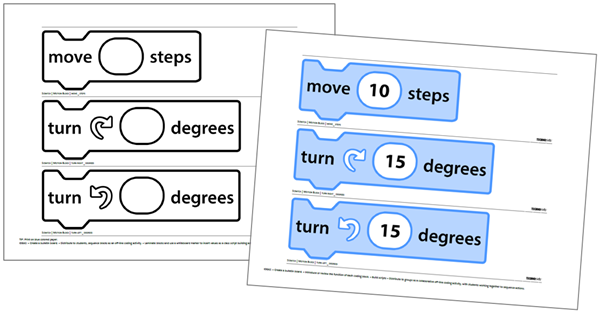
Color Scratch Blocks for Offline Coding Activity
TechnoKids provides customers with a colored set of Scratch coding blocks. These are ideal for teachers that want to create a bulletin board or post large scripts for everyone in the class to see. It is important to note that the blocks are a lighter shade than the actual blocks in the Scratch program. This is because what looks great on the screen, isn’t practical when printed. Not only will the TechnoKids colored coding blocks save printer ink, but they are also much easier to read from a distance. By using a slightly muted color, it allowed TechnoKids to change the text on the blocks from white (actual color) to black. This improves readabilty immensely. Now even your student at the back of the class will be able to read what is on the coding block.
Black & White Scratch Blocks for Offline Coding Activity
TechnoKids knows that printing using colored ink is expensive. For this reason, we also provide educators with an outlined set of Scratch coding blocks. These can be printed using colored paper instead. This provides a big savings to schools! For example, print the Motion blocks on blue paper, Looks blocks on purple paper, Sound blocks on pink paper, Events blocks on yellow paper, and Control blocks on orange paper. You can even print all coding blocks on white paper and have students outline the blocks using colored markers instead.
Values or No Values in Coding Blocks
There is one significant difference between the colored and outline Scratch coding blocks. The colored blocks display the default Scratch values whereas the outline blocks have empty placeholders. This allows teachers or students to write in their own values. To preserve the blocks for multiple use, laminate them, and then use a whiteboard marker. Alternatively, values can be written on Sticky Notes and temporarily placed over the coding block.
Free Motion Scratch Blocks for Offline Coding Activity
Get started with offline coding activities. Download a free set of 25 Motion Scratch blocks. You can print them on blue paper to match the Scratch program. Cut them out. Now you are ready to teach an offline coding activity.
The nine page file includes the following blocks:
- move _ steps
- turn right _ degrees
- turn left _ degrees
- go to random position, go to mouse-pointer, go to Sprite
- go to x: _ y: _
- glide _ secs to random position, glide _ secs to mouse-pointer, glide _ secs to Sprite
- glide _ secs to x: _ y: _
- point in direction _
- point towards mouse-pointer, point towards Sprite
- change x by _
- set x to _
- change y by _
- set y to _
- if on edge, bounce
- set rotation style left-right, set rotation style don’t rotate, set rotation style all around
- x position
- y position
- direction
How to Use the Scratch Coding Blocks
Not sure how to start using the free Scratch resource? Cut out each block. Now try some of these ideas:
Bulletin Board: Familiarize your students with popular Motion blocks. Create a bulletin board called “Let’s Move”.
Introduction to Coding: Hold up a block and have students predict the function based on the words such as “move 10 steps” or “go to random position”.
Coding Review: After using the Scratch program to move sprites, solidify learning. Hold up a block and ask students to state the function.
Sequence Actions: Put together a series of Motion blocks. Have students describe what will happen to an object. For example, sequence the following three blocks: move 15 steps, turn right 90 degrees, go to random position. What will happen? The sprite will take 15 steps, turn clockwise 90 degrees, and then go to an unknown spot on the stage.
Scratch Cat Says: Play a game similar to Simon Says. Hold up a block and ask students to do an action. Get creative! For example, change “go to Sprite” to go to [object in classroom].
Flashcard Classroom Management Ideas
In the next article, I’ll suggest even more fun offline coding activities for kids.
Have you checked out TechnoKids’ newest Scratch project, TechnoArcade? Students become game developers as they design and create an online studio of fun games: Jumble Tumble, Let’s Jam, Mystery Island, and Lost Treasure. Then they invite their classmates to play! You will receive ALL of the Scratch flashcards as part of the resources included with the project.

