Teachers, here is a free Scratch lesson for elementary students! Use it to ignite an interest in Scratch programming. Students learn coding skills as they showcase their creativity too. Each student game will be unique!
Free Scratch Lesson for Elementary Grades
Hide and Seek is excerpted from TechnoArcade, TechnoKids’ newest technology project. In TechnoArcade, students become game developers. They learn how to use Scratch coding blocks to design arcade games. The project has simple activities to introduce beginners to programming. As they complete the games, students learn how to build scripts, loop instructions, and trigger conditional events. The fun activities inspire young coders.
In this lesson, students create a game of Hide and Seek. They decide on the setting, such as an arctic scene, farmyard, castle, or any of the many intriguing backdrops in Scratch. They select three items which will be ‘lost’. The player must click on objects, animals, and other characters to try to uncover and find the lost articles. The student game developer codes the game so that when an object is clicked, it disappears and reveals what might be hidden behind it.
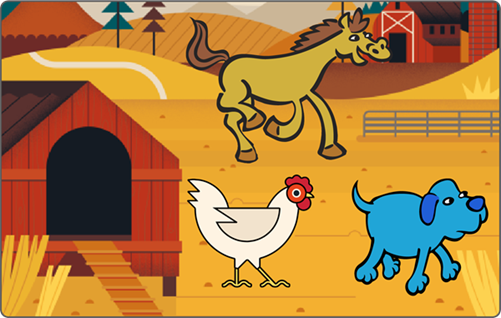
DOWNLOAD A FREE SCRATCH LESSON
Hide and Seek: Free Scratch Lesson
- Start a new Scratch project.
- Create a new project. Name the file Hide.
- Delete the cat.
2. Insert a background. ![]() It should suit the theme of your game.
It should suit the theme of your game.
Game Ideas
Arctic: The penguins are hiding from the polar bear. Can you find all three?
Farm: The hen has lost her three chicks. Can you help her find them?
Castle: The knight is looking for treasure. Can you find the three jewels?
3. Add three hidden items. ![]() They can be the same or different. For example:
They can be the same or different. For example:
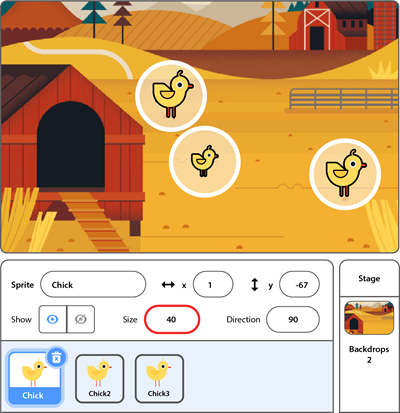
4. Add objects. ![]() Place them over the hidden items so they cannot be seen. For example:
Place them over the hidden items so they cannot be seen. For example:

- Build a script to find the hidden item.
- Select an object.
- Build this script.
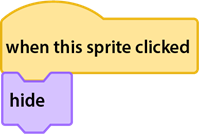
- Test the script and add it to the other objects.
- Click the object to test it.
- Add the script to the other objects.
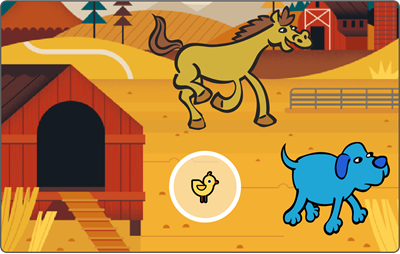
- Build a script to show the object. This resets the game.
- Select an object.
- Build this script.
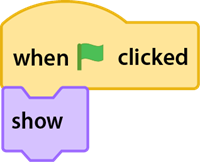
- Test the game. When the game starts, none of the hidden items should show.
- Add the script to the other objects.
- Get creative! Pick from the ideas below or come up with your own:
- Add more objects that have no hidden items behind them.

- Add a sound effect when an object is clicked.
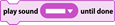
- Give the play instructions.
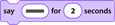
- Build a script to make the hidden item do an action when clicked.

- Add Looks blocks to make the object do an action before hiding.
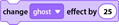
Tip: you might need to add a Wait block.
- Test the game. Click the green flag, then click each object.
- Close Scratch.
