Students love to ‘put their own stamp’ on their work. And creativity is something that we, as educators, encourage. Here’s a quick activity that has students design their own custom gradients to fill shapes made in a Word document. It is from TechnoEditor, TechnoKids’ latest release. In this project, students master essential word processing skills as they revise a storybook for younger children. In the Comic Strip lesson, they add images and shapes of their own design. Here’s how to make those shapes truly unique!
Draw a Shape

- Open a blank document in Microsoft Word.
- From the Insert menu, click Shapes and pick a shape that can be filled, such as a rectangle or oval.
- Click and drag on the page to draw the shape.
Fill the Shape with Color
- Click on the shape. The Shape Format tab appears on the toolbar.


- From the Shape Styles group, click Shape Fill.
There are lots of possibilities. You can fill the shape with any of these choices:
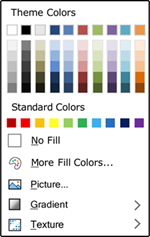
- solid color from the palette
- solid color that you can pick from More Fill Colors…
- a picture
- a gradient or gradual change of one color to another
- a texture from a set of choices
- Pick Gradient.
Fun with Gradients: Design Your Own
Now here is where the magic begins! Next, you can pick an existing gradient from the choices. OR you can make your own. Try it.
- Click More Gradients…
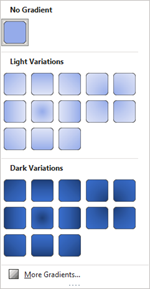
- From the Format Shape panel that opens, click Gradient fill.
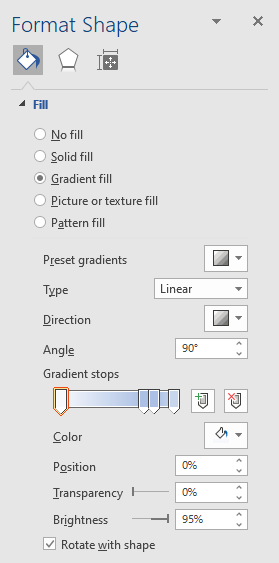
- Explore the choices to make a gradient of your own. The possibilities are endless.

- Click the Type arrow to change to a circular or square gradient.
- Pick the Direction arrow to pick which way the shading goes.
- Click the Angle to adjust the way the gradient slants.
- Add or take away gradient stops to adjust the number of color changes.
- Click a gradient stop to add or change a color from the Color palette.
- Investigate how Position, Transparency, and Brightness change the gradient.
Have Fun with Gradients
Engage your students with this fun, creative exercise as they create their documents. TechnoEditor, the newest TechnoKids project, does just that! As student master word processing skills, they also individualize their projects with their own ideas. This project has students revise a publication as they learn about text, graphic, and layout formatting. Build skills and ignite an interest in technology. Watch this short video to learn more about this project for elementary and middle school students.
Are you using Google Docs? You won’t be left out! You can create gradients using a Drawing Canvas – check out my next blog: Fun with Gradients in Google Docs.
