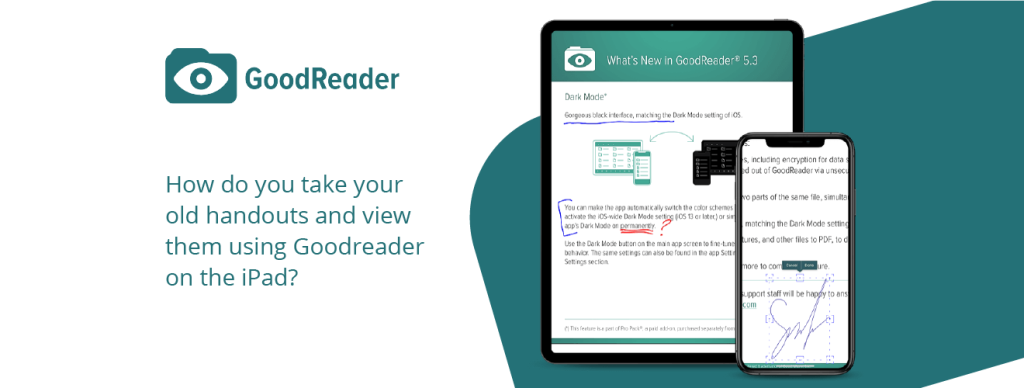You may have some old handouts that you want your students to type answers into using the iPad.
It is easy!
You don’t need expensive software such as Adobe Acrobat to create forms that permit students to add information. Instead, all you need is a PDF file and the Goodreader app!
Goodreader is an app that allows you view PDF files and add notes, highlight text, draw shapes, and most importantly add text boxes.
The typewriter tool allows students to add a text box ANYWHERE on the page to type their answer. That means there is no work for the teacher in making elaborate forms. Any PDF file is instantly ready for students to use. The text box can be moved, deleted, or edited making it easy for your students to change their answers. After they have completed the handout they can save an annotated copy that stores their answers.
How do you take your old handouts and view them using Goodreader on the iPad?
If the handout was created using Microsoft Word, you can easily save the document as a PDF file if you have Microsoft Office. If you only have a paper copy or an older version of Microsoft Office (e.g. Office 2003), you will need to scan the handout to a PDF file format.

Once this step is complete, you need to transfer the files to your iPad. I like to use Dropbox, however you may have another app you prefer to use.
Once the file is on the iPad you need to open it up and then view it using Goodreader.
Goodreader has many settings that can be customized. I like to pin the toolbar to the side so that it stops disappearing.
Save yourself the trouble and expense of creating digital forms. The software is less than $5 and it has everything you need!
There are other PDF readers. What makes Goodreader better?
I have spent weeks viewing PDF readers. It is the best I could find. Most PDF readers would allow me to view a file, some allowed me to add notes, drawings, and highlighting. However, none had the typewriter feature that transformed any document into a useable handout for students.
Goodreader is very affordable! It is under $5. I felt that the app offered excellent value.
In addition, although you may not have secure PDF files – I do! Some PDF Readers on the iPad will permit annotations but only if the file is not SECURE. Goodreader permitted these types of changes to a SECURE pdf file.