Follow the step-by-step instructions to learn how to use the Asset Warp Tool in Adobe Animate. The Asset Warp Tool uses pins to move, twist, or warp an object. Bones can connect pins to form a skeleton. This makes it fun and easy to animate any graphic. Give it a try!
This activity is from the TechnoKids technology project, TechnoAnimate. If you find it a helpful way to learn about character rigging you might want to download the complete collection of animation lessons. You can quickly discover how to use motion, shape, and classic tweens . Your illustrations will come to life!
What Is the Asset Warp Tool?
The Asset Warp Tool places mesh in an object and then uses pins to form a skeleton that changes the shape or pose. The pins act as joints. By dragging them, the mesh shifts to warp an object. Bones can connect pins. This provides a way to realistically move body parts such as a head, arm, or leg.
The object or asset to warp can be any graphic. It might be a line, shape, or object made using Animate drawing tools. It can also be a picture file imported into the program such as a bitmap or PNG image.
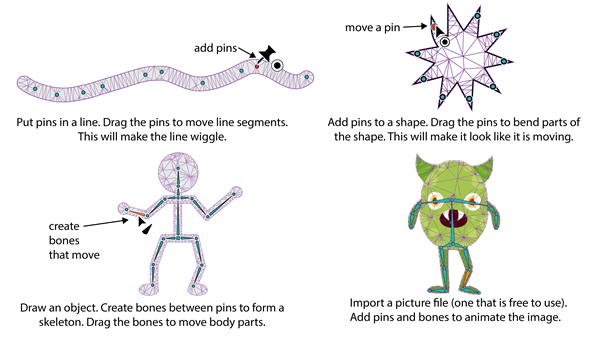
The Asset Warp Tool uses a classic tween to animate. When creating a classic tween, the start pose is set into a keyframe. The position of the pins or bones are then adjusted to create poses in other keyframes.
The Animate program automatically creates the content of the frames in between poses to have the object’s body parts move from the start pose to the end pose. By sequencing multiple poses, a character can be made to walk, jump, or dance.
When a classic tween is created, an arrow appears in the Timeline between keyframes. The frames with the arrow contain the object in different states as it warps from one pose to the next.
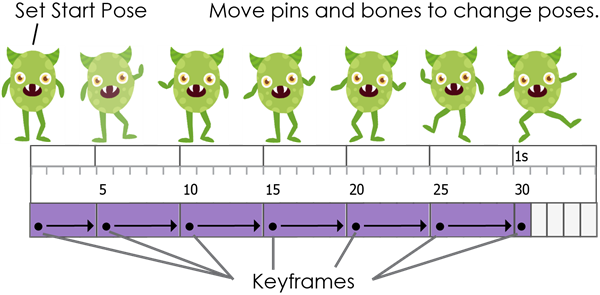
Tips for Using the Asset Warp Tool
- Have Fun: Creating realistic movement with the Asset Warp Tool takes practice. It is okay if the movements look weird and wacky. Just enjoy yourself!
- The First Click Matters: The spot where you FIRST click on a line, shape, or object when using the Asset Warp Tool is the place where a root bone or pin is added. Think before you click.
- Pins Warp a Shape: A pin acts as a joint. Move them to twist or bend a shape.
- Place Pins Where Body Parts Pivot: Add a pin to a spot where a body part would naturally move such as the neck, shoulder, elbow, wrist, hips, knee, and ankle.
- Use Bones to Move Limbs: If an object has a skeleton, move the bones instead of the pins. This will create realistic movement.
Wiggle a Line Using the Asset Warp Tool
Follow the 12 steps to animate a line using the Asset Warp Tool and pins. This technique can be used to make a worm crawl, octopus swim, party streamer shake, and star pulse. The possibilities are limitless!
Paint a Line
- Open a new document in Animate.
- Select the Paint Brush Tool.
TIP: If you can’t find it in the Tools panel, click the Edit Toolbar button (…) and drag it onto the toolbar. Or press Y on the keyboard. - From the Tool tab in the Property Inspector, click Style options. (…) Pick Brush library.
Double click a style that looks like party streamers. - Set a thick stroke size such as 20 or 40.
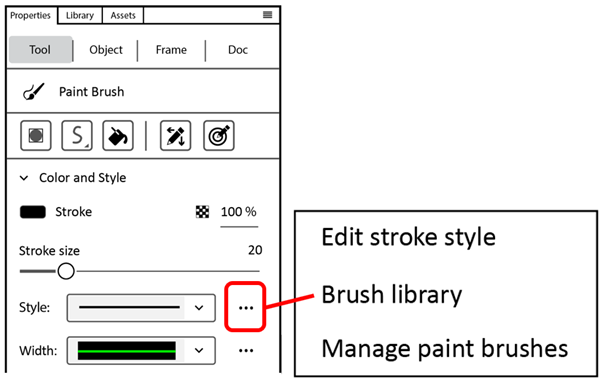
- Click on Frame 1. Paint a wavy line. For example:

Add Pins to the Line to Move It
- Select the Asset Warp Tool from the Tools panel. TIP: Press the W key.
- Double click the line. From the Tool tab in the Property Inspector:
- Select Mesh.
- Turn off Create bones.
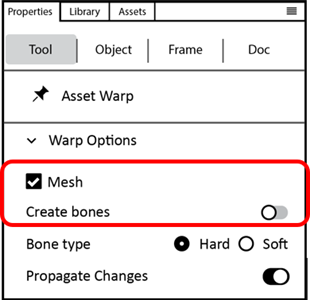
- Add pins to the line:

- Drag the pins up or down to change the line:

Animate the Line Using Keyframes and a Classic Tween
- Make the line wiggle up and down:
- Select Frame 15 in the Timeline. Insert a keyframe. TIP: Press the F6 key.
- Drag the pins to move the line.
- Add keyframes to Frame 30, 45, and 60. Drag the pins in each keyframe.

- Apply a classic tween to animate the line:
- Select the frames. To do this, click on the last keyframe in the Timeline. Hold the SHIFT key and click Frame 1.
- From the Insert menu select Create Classic Tween or right click on the selected frames and pick Create Classic Tween.
- Select Frame 1. Press the ENTER key to play the animation.

Did you like how fun and easy using the Asset Warp Tool can be? Want to learn even more? This activity is from TechnoAnimate. TechnoAnimate is an all-new and updated project to teach animation to middle and high school students using Animate 2022. Step-by-step instructional workbooks teach animation techniques as each student creates a one-of-a-kind graphic story.
