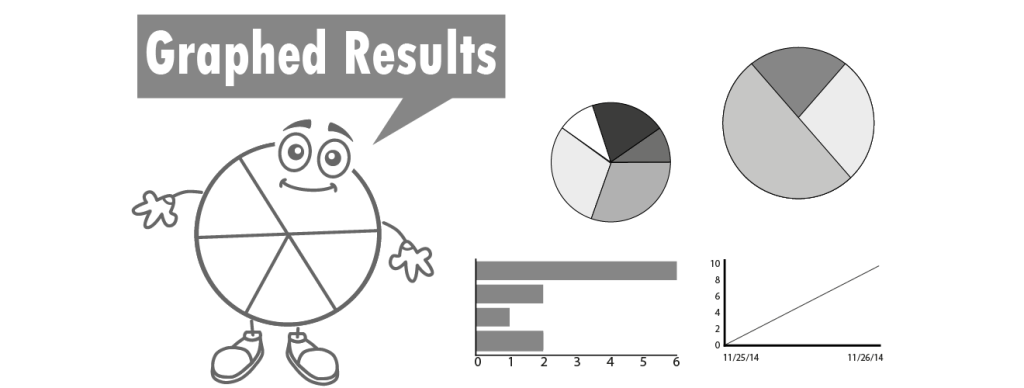Recently, I developed a technology project that uses Google Forms. In this project, students become researchers. They develop their own research question, select a sample, design a questionnaire, conduct a pre-test, administer the survey to a sample group, and analyze the data to report the findings. It has been fun to write and I can’t wait to share it with you!
Once of the things I came to like about Google Forms was the Summary of Responses report. Google Forms automatically displays data collected from the survey questionnaire into a summary report with data tables and graphs. This provides an excellent way to study the findings.
Summary of Responses ReportIf you plan to have your students design their own questionnaire using Google Forms it is a good idea to know what type of graph is generated for each question type. Below is a summary:
- Multiple Choice: Multiple choice allows a respondent to select one answer from a list of choices. This type of question is a great way to find out what the majority of people think, do, or believe. This question type is displayed as a pie graph in the Summary of Responses report. Multiple Choice Questions display as pie graphs.
- Check Box: Checkboxes allow a respondent to select one or more items from a list. This type of question is a great way to discover all the options that may apply to people. This question type is displayed as a bar graph in the Summary of Responses report. Checkboxes display as bar graphs. Each choice is a bar in the graph.
- Choose from a List: A drop down list allows a respondent to select one answer from a list of choices. This type of question is a great way to collect demographic data such as gender, age, grade, or role (student, parent, teacher). This question type is displayed as a pie graph in the Summary of Responses report. Choose from a List displays as a pie graph.
- Scale: Scale allows a respondent to select an answer from a range. The range could be low to high, strongly agree to strongly disagree, or poor to excellent. This type of question is a great way to measure opinions. This question type is displayed as a column graph in the Summary of Responses report. Rating scales display data in column graphs.
- Grid: A grid can be used to list many statements or items that can be rated. It is a great way to assess opinions because the choice is the same for every item. This type of question displays each item in the grid as a bar graph in the Summary of Responses report.
A grid displays each item as a bar graph.