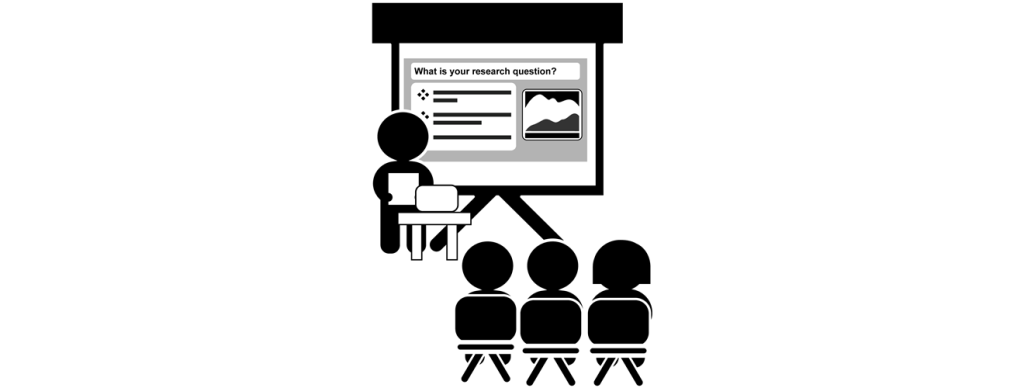How to Make a Contact Sheet in Photoshop
How to make a contact sheet is an essential skill for students who use Photoshop. A contact sheet is a one-page document that has thumbnails of photos arranged in a grid. It is an excellent way to show multiple images in one publication. It is commonly used to show a summary of images, allowing others […]
How to Make a Contact Sheet in Photoshop Read More »