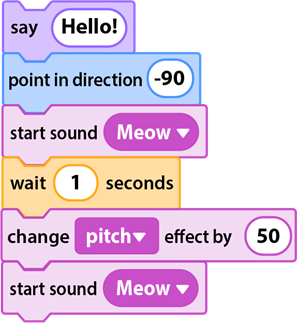TechnoKids provides teachers with resources they can use to teach an offline coding activity. All TechnoKids customers have access to free Scratch coding blocks. These are available from the TechnoHub Resource Center. There are two versions including colored and outline. To learn more about these valuable instructional materials read the blog post, Free Scratch Flashcards for Offline Coding Activity.The TechnoKids Scratch flashcards can be used to develop computational thinking.
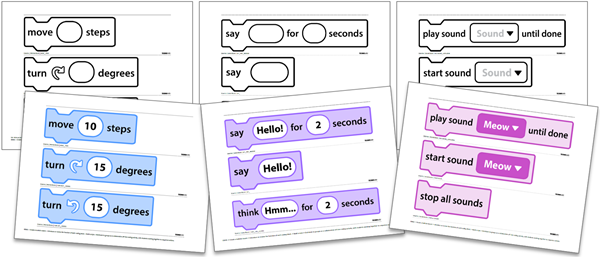
TechnoKids Scratch Coding Blocks
Below are three games to help your kinesthetic learners get ready to code with Scratch. Play these games with the TechnoKids flashcards before signing into the Scratch platform. Consequently, your students will become familiar with both the appearance and the function of the coding blocks. As well, they will be eager to put their new skills to work in creating their own Scratch projects online.
But wait! What if you are not a TechnoKids customer? Well, if that is the case, you might want to purchase TechnoArcade or TechnoCode. These two coding projects are jam-packed full of fun Scratch lessons for kids. Plus, these will give you instant access to the complete set of Scratch flashcards.
Or you can download the FREE Motion Blocks Scratch flashcards below and use them to play Robot Master. Print the blocks and then cut them out along the dotted lines. To play the remaining game suggestions, become a TechnoKids customer.
Robot Master Offline Coding Activity
Usually, the Motion blocks are the first and easiest blocks to learn. Before having students use Scratch online, introduce the Motion blocks with the TechnoKids Scratch flashcards. Afterwards, play the game Robot Master. You can do this activity as a classroom demonstration or if you have made multiple sets of flashcards, have students work together in small groups or pairs.
You might want to focus on the most popular Motion blocks commands. This will help students become familiar with their function. Thus, getting them ready for designing their own Scratch project. Some commands that are ideal for an offline coding activity include:
- move 10 steps
- turn right 15 degrees, turn left 15 degrees
(TIP: change value to 90 degrees to make it simpler for beginners) - go to random position, glide 1 secs to random position
- go to Sprite, glide 1 secs to Sprite
(TIP: change Sprite to object in the classroom) - go to x: 0 y: 0, glide 1 secs to x: 0 y:0
(TIP: change x y values to location in the classroom) - if on edge, bounce
How to Play
- Select two students.
- One student plays the role of a robot, and the other is the master.
- The master holds up a motion block, for example:
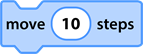
- The robot must perform the code accurately.
- When done, players switch the roles of robot and master.
Extra Robot Master Challenges
- To ramp up difficulty, the master can connect 2 or 3 blocks, illustrating a script. For example, the master may instruct the robot to:
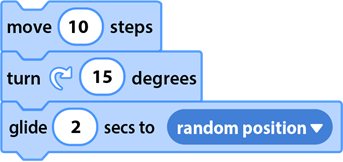
- Then add another challenge for the robot: use the same 3 blocks and change the sequence.
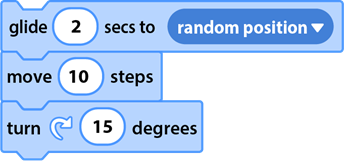
Offline Coding Activity – What’s My Look?
A fun offline coding game ideal for kids is What is My Look? To play, download the TechnoKids Looks blocks from the Resource Center in TechnoHub. Print the file and then cut out each block. Gather a container to store the printed blocks. Now have fun exploring their function.
How to Play
- Put the Looks blocks flashcards in a big box at the front of the classroom.
- Select a student to be the Sprite, which is a character in Scratch.
- Without looking, the student-Sprite draws a card. They check what it is without revealing it to the class.
- Then the student-Sprite pantomimes the block. For example, if the student pulled out these blocks, they might …
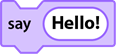
… say, “Hello!”
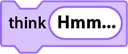
… act out a person thinking by placing their hand on their chin.
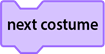
… put on a coat
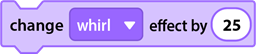
… bend inwards
- The classmates then try to guess which block is being enacted. Upon guessing, that student has a turn to become a Sprite and pick a block. (The teacher may want to limit the Looks blocks in the box to just those that are possible for the students to portray.)
Extra What’s My Look Challenges
- Do you want to step up to the next level? Have students pick 2 or 3 Looks blocks and then act out the sequence.
- Or combine Motion and Looks blocks to move, speak, and change appearance.
Music to My Ears Offline Coding Activity
Scratch has Sound blocks that play effects, adjust speed, or increase volume. These can be combined to create a fun offline coding activity. It is a great way to teach students about sequencing. To play, download the TechnoKids Sound blocks from the Resource Center in TechnoHub. You may also want to access the Control blocks. This will allow students to pause or loop the action. Now, print the file and then cut out each block. Students play the role of a sound technician or musical instrument.
TIP: In advance, explore the Sounds library. Write down popular effect names onto sticky notes. Students can then place a sticky note into the play sound block. This will help students become familiar with the wide array of sound choices in Scratch.
How to Play
- Arrange the Sound blocks so each one can be seen.
- Select a student to be the Sound Technician.
- The Sound Technician sequences two Sound blocks together. This script should determine if the sound is fast, slow, loud, or quiet.
- Select a volunteer to act as the Musical Instrument.
- They must follow the script to make the sound.
Extra Music to My Ears Challenges
- After the students become experienced players, encourage them to combine even more blocks. This may require you to print multiple copies of the Sound blocks. For example, a student might make the following script with the flashcards, but keep it hidden from the class. Then the sounds are made in sequence. Allow the students to guess which blocks have been used, then reveal the script.
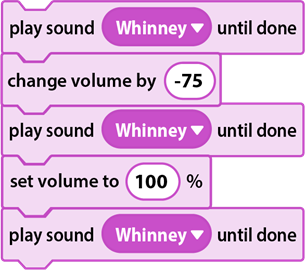
- And then to really ramp up the difficulty factor, encourage students to combine blocks from different categories. They build the script, out of sight of their peers, with the flashcards. Then they perform the script. Classmates guess which blocks were used. When the flashcard script is revealed, students see a hands-on sample to make the connection to the actions.