By teaching digital literacy skills such as creativity, problem solving, and communication, educators aim to prepare students for the 21st century. Media literacy and video production activities can teach these competencies in an authentic way that appeals to kids. And these skills offer benefits for both daily life as well as future career opportunities.
TechnoAd is a project from TechnoKids that helps students learn about how media messages and ads influence consumers. With TechnoAd, students get to be digital marketers. They gain essential media literacy skills, then they collaborate to make short but powerful ads using Blender video editing tools. And, in a highly competitive and commercialized world, knowing how to make their own cool video ads is rewarding, useful, and fun.
Adding text to video is one of the tools that can make the ad grab the viewer’s attention. Below, find simple instructions for adding text using Blender video editing.
Why Use Blender for Video Editing?

Blender is a free, open-source software. It was developed as a 3D computer graphics tool set, but also has game creation and video editing features.
- No Cost: Blender’s open-source nature and free accessibility make it a budget-friendly alternative to commercial video editing software.
- Creativity: Video editing tools foster innovation in creating unique content.
- Compatibility: Available on multiple operating systems, Blender ensures smooth interaction across various devices.
- Versatility: Although Blender is described as 3D Creation software with modelling, animation, and rendering features, its video editing tools are ideal for beginners.
Creating Text Strips in a Blender Video
Just as with any other video editing platform, adding text to video is simple in Blender too. Open your video project. Place the Playhead where you would like the word to appear.
1. Select Text from the Add menu. This will create a new text strip.
2. Select the text strip. In the Effect Strip box, type the words that you want to add to the video. If you want to wrap text onto two lines, change the Wrap Width.
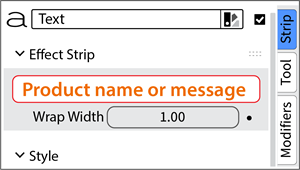
3. In the Style area, click Open Font and select a font.
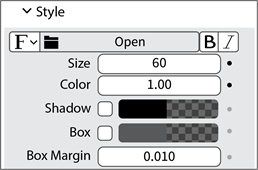
4. Type a size.
5. Pick a color.
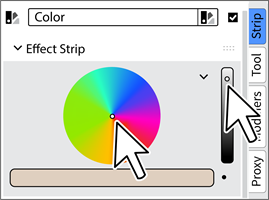
6. Add a shadow or box. You can adjust the margins of the box to increase the size.
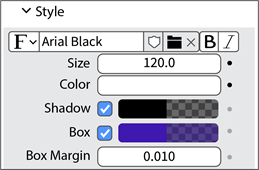
7. In the Preview area, click Transform. Then you can scale, move, or rotate the text!
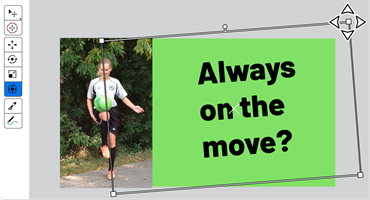
Adding Text to Video: Benefits
It’s creative and fun to add text to a short video ad. But there are good reasons to add words to your project too.
- Clarity and Understanding: Well-edited text ensures clear communication of the message.
- Visual Appeal: Thoughtfully formatted text enhances the advertisement’s visual aesthetics, making it more captivating to the audience.
- Professionalism: Proper editing instills confidence in the brand or product being advertised.
- Conciseness: Effective editing helps convey the message clearly, holding viewers’ attention in a limited time frame.
- Branding: Consistent text formatting aligns with the brand’s identity, reinforcing brand recognition and recall.
Read More About TechnoAd
Here are some other articles that tell more the TechnoAd media literacy and video production project:

New Release from TechnoKids: Media Literacy and Video Production Project
How to Use the Video Editing Preview Toolbar in Blender
Parts of the Blender Video Editing Window
