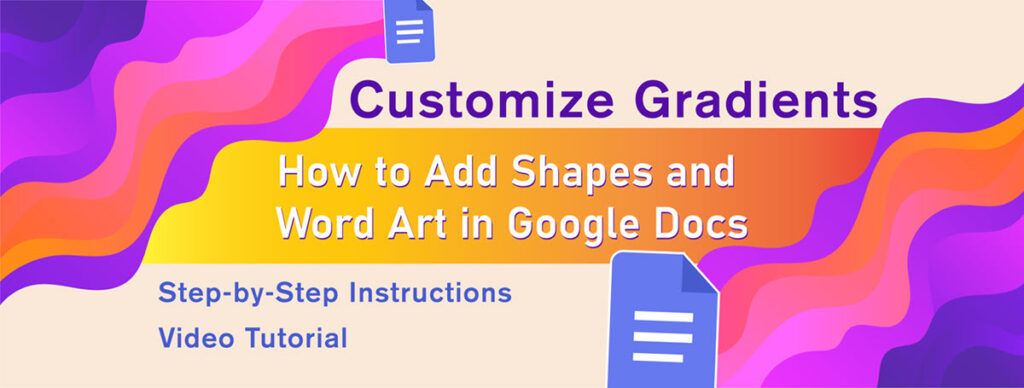Here’s a fun Google Docs activity: students design their own custom color shades to fill shapes with gradients in Google Docs. Follow the step-by-step instructions to learn how to create unique images for reports, stories, newsletters, and more! At the end is a how-to video with a Google Docs tutorial.
This free Google Docs lesson is from TechnoEditor, TechnoKids’ latest release. In this technology project, students build fundamental word processing skills as they revise a storybook for younger children. In the Comic Strip lesson, they add images and shapes of their own design. The detailed assignments explain how to make shapes truly one-of-a-kind!
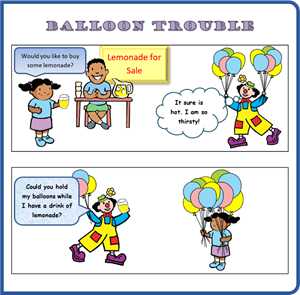
Google Docs Lesson
Add a Drawing Canvas

- Open a new document in Google Docs.
- From the Insert menu, select Drawing.
- Choose New. This opens a Drawing Canvas with many additional tools.
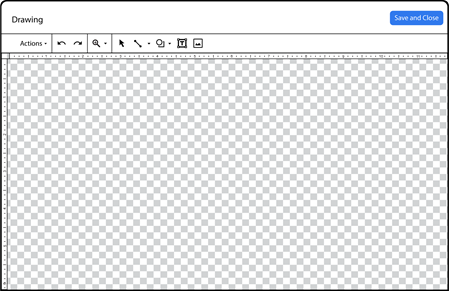

Draw a Shape
- Pick Shape and choose a shape that can be filled, such as a rectangle or oval.
- Click and drag on the canvas to draw the shape.
Fill the Shape with Color

- Select the shape. Click Fill color.
There are lots of possibilities. You can fill the shape with:
- a solid color from the palette
- a solid color that you can make by choosing CUSTOM
- a gradient or gradual change of one color to another
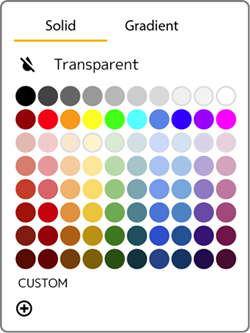
- Pick Gradient.
Create Your Own Custom Gradient
Now here is where the magic begins! You can pick an existing gradient from the choices. OR you can make your own. Try it.
- Click CUSTOM.
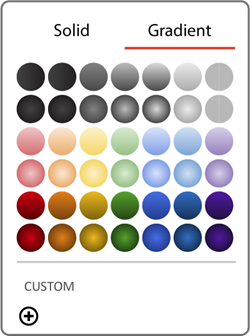
- Explore the choices to make a gradient. The possibilities are endless.

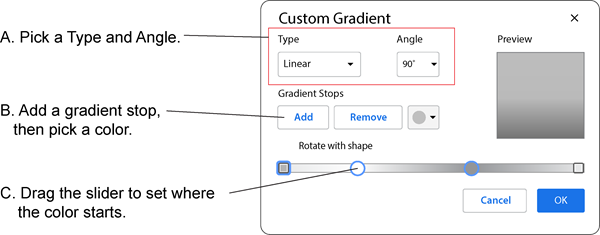
- When you like the gradient you have made, click OK.
- Click Save and Close to add the shape to the document. You can now set text wrap or choose Edit to make changes.
How to Add Shapes and Word Art into Google Docs Video
Have Fun with Gradients in Google Docs

Inspire your students with this fun, creative exercise as they write using Google Docs. TechnoEditor, the newest TechnoKids project, hooks student interest as they master word processing skills. Students revise a publication as they learn about text, graphic, and layout formatting. Build skills and ignite an interest in technology in Grades 4 – 8.
Want to learn more about TechnoEditor in only 28 seconds? Watch this.