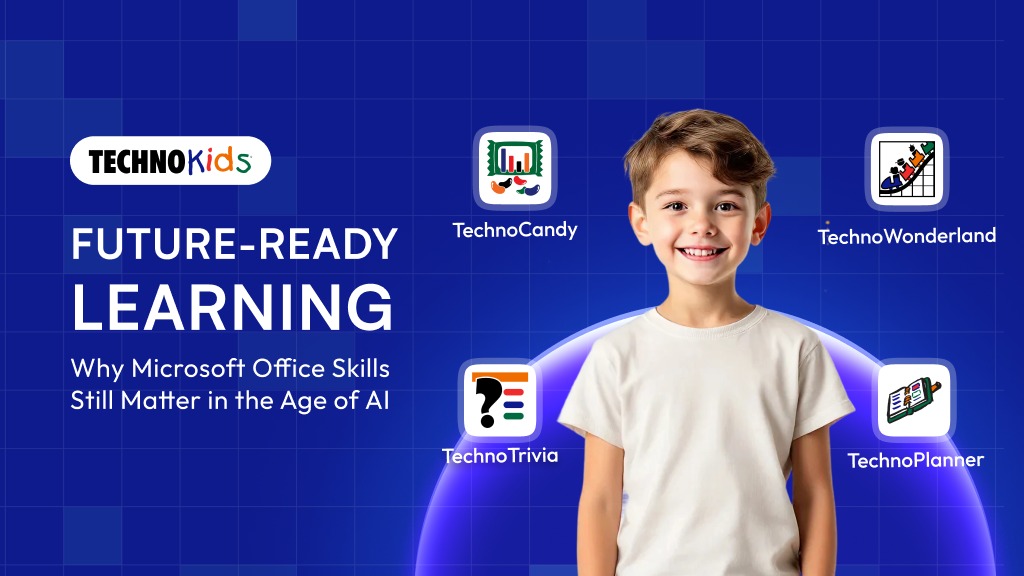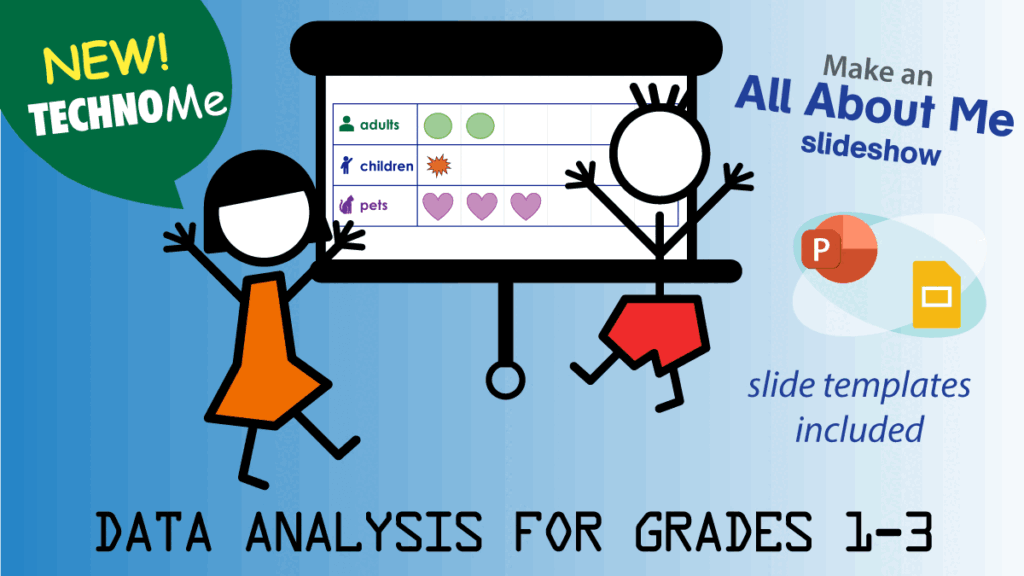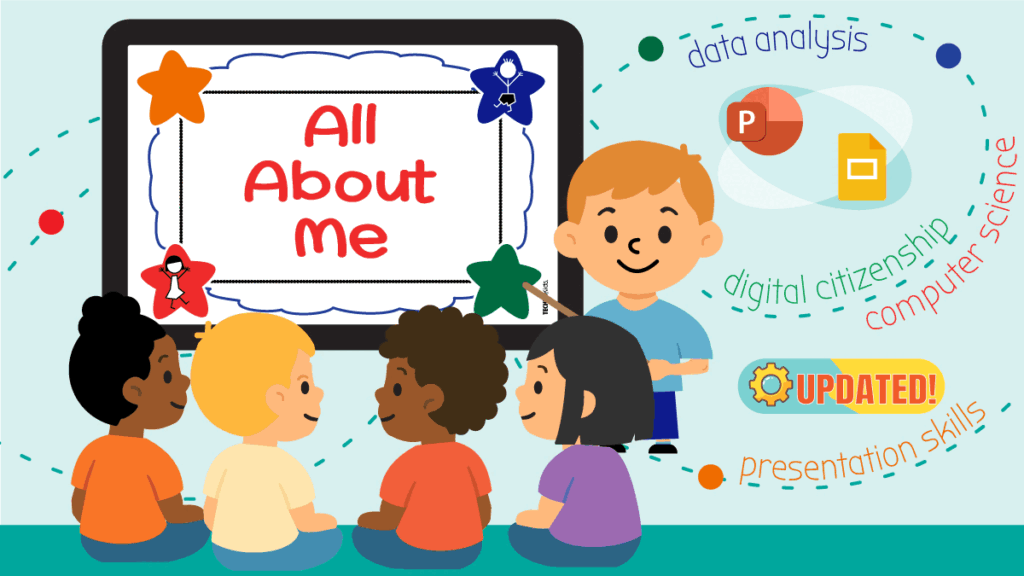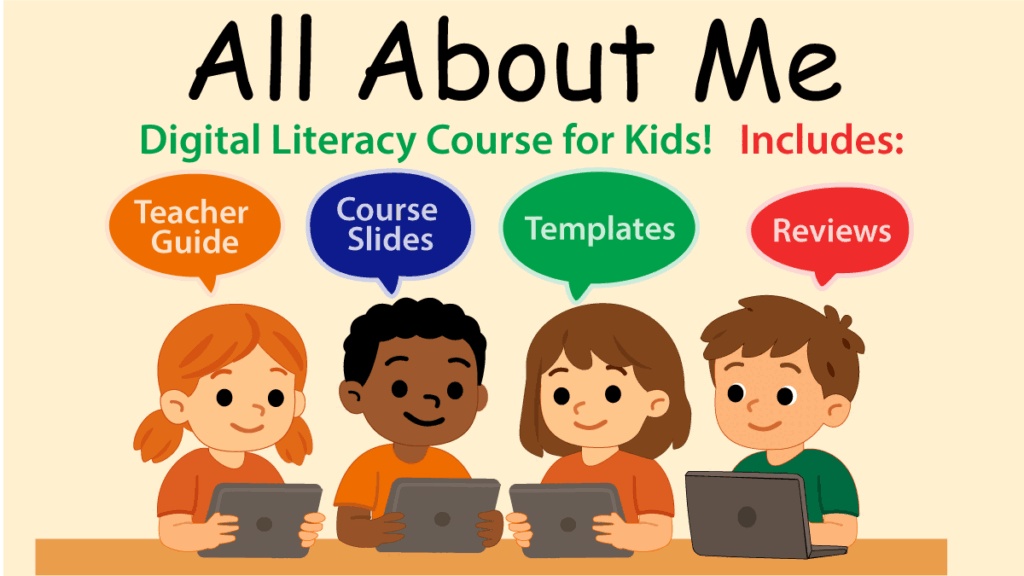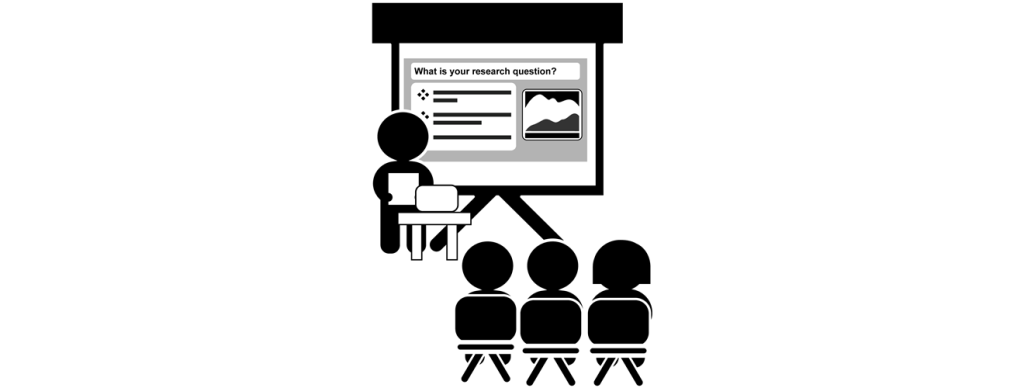Future-Ready Learning: Why Microsoft Office Skills Still Matter in the Age of AI
Beyond Worksheets, Toward Workplace Readiness In today’s classrooms, the conversation often centers on artificial intelligence, automation, and the next wave of digital tools. But even in this rapidly evolving landscape, one truth remains clear: Microsoft Office is still the global standard for communication, organization, and productivity. From resumes and research papers to financial models and […]
Future-Ready Learning: Why Microsoft Office Skills Still Matter in the Age of AI Read More »